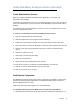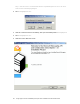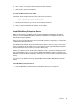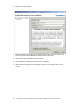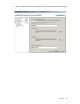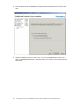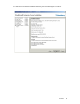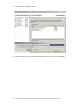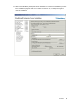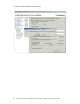Setup guide
Installation 31
Install BlackBerry Enterprise Server Application
Create Administration Account
Before you install the BlackBerry Enterprise Server application, you’ll need a local
administrator for installation.
Create either an Active Directory account or local server Windows account, then add this user
to the local “Administrators” group on the server where BlackBerry Enterprise Server will be
installed.
If you already have a local administrator you want to use, you can skip this step. Do not use
the built-in Administrator account.
To create a local administrator account for BlackBerry Enterprise Server
1. Login to the Windows Server as Administrator.
2. Click Start. Right click on My Computer and select Manage.
3. Expand Users and Groups, then right click on the Users folder and select New User.
4. Enter a user name. For example “BESAdmin”. Enter and confirm a password for this user.
5. Uncheck “User must change password at next logon” and check “Password Never
expires.”
6. Click OK to create the account.
7. Click Close to exit the New User dialog.
8. Click on the Groups folder.
9. Double-click the Group Administrators and click Add.
10. Enter the user name you created (for example “BESAdmin”) and click OK.
11. Click OK to close the Administrators group, then click Start.
12. Click Log off, then click Log off again.
Install System Components
The BlackBerry Enterprise Server requires some components for installation. These include
the Microsoft Exchange Server MAPI Client and Collaboration Data Objects, as well as a
Microsoft Windows time zone hotfix.
Install these components while logged in as a local administrator.
To install Microsoft Exchange Server MAPI Client and Collaboration Data Objects
1. Download Microsoft Exchange Server MAPI Client and Collaboration Data Objects 1.2.1: