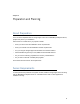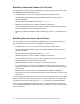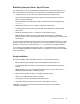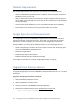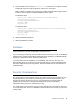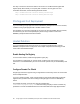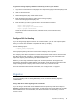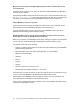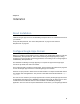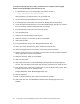Setup guide
30 Google Apps Connector for BlackBerry Enterprise Server Installation and Administration Guide
To confirm the Google Apps Sync setting, enable the Provisioning API and Two-legged
OAuth, and add the BlackBerry Enterprise Server user
1. In a Web browser, go to your Google Apps control panel. the URL is
http://www.google.com/a/cpanel/[domain]
where [domain] is your domain name, such as example.com.
2. Log in as the Google Apps Administrator for your domain.
3. In the Google Apps control panel, click the Service Settings tab and select Email.
4. Locate the feature Google Apps Sync and confirm Enable Google Apps Sync is checked.
If it is not checked, check the setting and save your change.
5. In the Google Apps control panel, click User and groups.
6. Go to the Settings tab.
7. Check the box next to Enable provisioning API.
8. Click Save changes. The Provisioning API is now available.
9. Click Advanced Tools
10. In the Authentication section, click “Manage OAuth Domain Key.”
11. Next to your OAuth Consumer key, check “Enable this consumer key.”
12. Under Two-legged OAuth Access Control, check “Allow access to all APIs.”
13. Note the OAuth consumer key and OAuth consumer secret. You will need this information
during Google Apps Connector configuration.
14. Click Save Changes. OAuth is now available.
15. Click User and groups.
16. Click Create a new user to create the BlackBerry Enterprise Server Google Apps user
account. This user will send and receive mail, but does not need to be an admin account.
17. Enter the First name, Last name and Username you want to define for this account. Note
the name of this account. You will need it later.
Example: BlackBerry Admin BESAdmin@example.com
18. Click Set password.
19. Enter a complex password, then re-enter the password to confirm it.
20. Click Create new user. Your BlackBerry Enterprise Server Google Apps user is now
available.