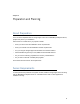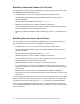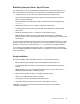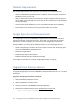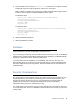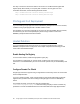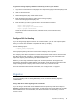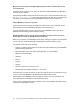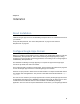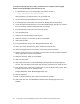Setup guide
26 Google Apps Connector for BlackBerry Enterprise Server Installation and Administration Guide
One way to secure the cached user data on the server is to use Microsoft Encrypted File
System (EFS), which allows you to specify files or folders to be encrypted. For more
information about EFS, see the following Microsoft articles:
http://technet.microsoft.com/en-us/library/cc875821.aspx
http://technet.microsoft.com/en-us/library/bb457065.aspx
Piloting and Full Deployment
If you are installing Google Apps Connector for BlackBerry Enterprise Server for the first time,
consider running a pilot program with a smaller number of users.
This will allow you to test the functionality of the connector, become familiar with how it works,
and determine your full IT and helpdesk policy before a large number of users have
BlackBerry Enterprise Server features activated.
Hosted Solution
If you are installing Google Apps Connector for a hosted environment (that is, a single
BlackBerry Enterprise server configured to host multiple companies and domains) you will
need to take these additional steps.
Enable Hosting Via Registry
To use a hosted solution, enable the appropriate registry key.
For information on setting this up, see the article “Configure how users search for email
addresses in a Hosted BlackBerry services environment” (article 7314) on the BlackBerry web
site.
Configure Domain For OAuth
Google Apps Connector supports using a single OAuth consumer key which can access data
across multiple domains.
If you are a hosting provider, create a single OAuth key that will be shared with the Google
Apps domains you will access when hosting the Google Apps Connector for BlackBerry
Server.
For example the OAuth consumer key might be something like
ConnectorHosting.MyHostCompany.com
. Grant the hosting company's OAuth consumer key
permission to access the Mail/Calendar and Contact data within the Google Apps domains.