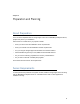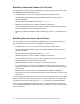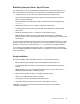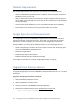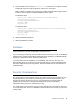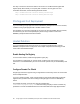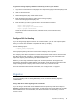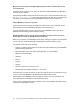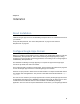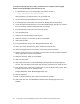Setup guide
24 Google Apps Connector for BlackBerry Enterprise Server Installation and Administration Guide
Network Requirements
Run Google Apps Connector from a server on your network. Your network will need:
• Ability for the BlackBerry Enterprise Server to initiate an outbound TCP/IP connection to
BlackBerry’s server on port 3101.
• Ability to make outbound Internet connections to Google on https port 443 and http port
80. By default, the Google Apps Connector uses the proxy settings in the Internet Options
control panel applet.
• Access to SQL Server database (if you are using a Microsoft SQL Server database).
• Internet traffic can be routed via a proxy egress point within your network.
Google Apps Account Requirements
The Google Apps Connector for BlackBerry Enterprise Server is designed to work with a
Google Apps Premier or Educational account. Check that your domain has the required
features. If you need to upgrade, you can do so from your Google Apps control panel.
During installation, you will set up the following features on your Google Apps account:
• Create a Google Apps non-admin user account which is used by both the Google Apps
Connector and BlackBerry Enterprise Server.
• Enable Two-legged OAuth.
• Enable Google Apps Provisioning API.
• Enable the Google Apps Sync email service setting.
These steps are described in “Configure Google Apps Domain” on page 29.
Upgrade from Previous Version
To upgrade Google Apps Connector for BlackBerry Enterprise Services from 1.0 to 1.5, follow
these steps:
Upgrade to Google Apps Connector 1.5 Release:
1. Stop the BlackBerry Dispatcher service.
2. Stop the BlackBerry Controller service.
3. Close any instances of the BlackBerry Manager application
4. Download the updated release from the
Download Apps Connector
site:
https://tools.google.com/dlpage/appsconnector