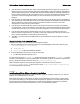User`s guide
IBM Lotus Notes, Domino, Domino Designer 8 Release Notes
Installing and Setting up DB 2
1. (MS Windows administrator) Create an installation user account.
2. (DB2 Administrator logged on with Installation user account) Install DB2 on Microsoft Windows.
3. Restart the Domino server.
Setting up the DB2 server environment
1. (MS Windows administrator) Create a DB2 administrator account.
2. Determine whether you have a SYSCTRL group
3. If your DB2 configuration has a SYSCTRL
_
GROUP, you can omit this step. If your DB2 does not
have a SYSCTRL
_
GROUP, designate the DB2DOM group a system control group and add the
Domino super user to the system control group
Enabling the Domino server to communicate with the DB 2 server
1. (Domino administrator) Enable the Domino server to communicate with the DB2 server.
2. Grant the SETSESSIONUSER privilege to the Domino server user.
(Optional) Setting up the DB 2 Access server
Installing the DB2 Access server is optional. Determine whether you need to install it. The DB2 Access
server is required for SQL access to Domino data which includes Query Views of Domino data, as well as
any DB2-based application access to Domino data. Query Views of non-Domino data do NOT require the
DB2 Access server.
1. Create a server ID for the DB2 Access server.
2. (Domino administrator) Install the DB2 Access server on the server running DB2.
3. (Domino administrator)Enable the DB2 Access server.
4. (Domino administrator)To verify that the DB2 Access server is installed and configured properly,
use the Test DB2 Access feature from the Domino Administrator client.
5. (Domino administrator) Restart the Domino server and the Domino Administrator.
6. (Domino administrator)Map the DB2 user name to a Notes user name.
Lotus Notes
Installing Notes 8 using "su root" on Linux
To install Lotus Notes in graphical mode, you may need to log into the Desktop as root, rather than run
the install by switching to the root user using "su root". The procedure to use "su root" and then install
Lotus Notes 8 is as below:
1. Launch a terminal window as a non-root user.
2. Type xhost +.
3. Open a terminal window.
4. Type su root.
5. Enter the root password.
6. Execute the Lotus Notes 8 install instructions.
If you are installing Notes 8 on the SLED 10 platform, you cannot use "su root" to change user privileges
but rather must log in to the Desktop as root.
68