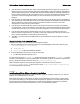User`s guide
IBM Lotus Notes, Domino, Domino Designer 8 Release Notes
Lotus Notes
Installing and subscribing to preset feeds
The deploy\extras folder in the Lotus Notes 8 install media kit contains a presetfeeds.opml XML file in
which the following preset feed subscriptions are supplied. Note that the default subscriptions may have
been updated since this writing; check the install media kit's presetfeeds.opml file for the latest preset
feed subscriptions.
z
Notes 8: Domino Blog
z
Notes 8: Domino Hints and Tips
z
Notes 8: Collaboration and Travel
z
Notes 8: The Road to Hannover
z
Notes 8: Designing Lotus Notes
Controlling preset feeds prior to Notes install
To control which preset feeds are available to Notes users, you can modify the
deploy\extras\presetfeeds.opml file prior to installing Lotus Notes. You can also export feeds from an
existing feed reader into presetfeeds.opml.
Adding preset feeds
You can add preset feeds to the presetfeeds.opml file by either exporting from another reader to an .opml
file and copying that content into presetfeeds.opml or by simply editing presetfeeds.opml using a text or
XML editor. Alternatively you can overwrite presetfeeds.opml content with the output .opml file from
another reader.
Removing preset feeds
You can remove or comment out any supplied preset feeds from the presetfeeds.opm file.
If you do not want any preset feeds, you can remove or rename the presetfeeds.opml file.
Subscribing to preset feeds after Notes install
The "Subscribe to preset feeds icon" is available in Notes from the Feeds user interface. After
subscribing, or after toggling the icon off using the File > Preferences user interface sequence, you can
redisplay the "Subscribe to preset feeds" icon using the following procedure.
1. Click File -> Preferences.
2. Click Feeds.
3. Enable Show "Subscribe to preset feeds" button on the toolbar and click OK.
4. Click the Feeds icon in the Notes side shelf to open the Feeds user interface. The "Subscribe to preset
feeds" icon contains the round feeds graphic.
5. Click the "Subscribe to preset feeds" icon to subscribe to the preset feeds obtained from the Notes
installer's deploy\extras\presetfeeds.opml file.
The "Subscribe to preset feeds" icon is removed upon completion of the "Subscribe to preset feeds"
process.
If a feed cannot be read, a log file entry is created during the "Subscribe to preset feeds" process.
Changing feed subscription after subscribing to preset feeds :
You can subscribe to new, or unsubscribe from existing, feeds using the Feeds user interface as
described in Lotus Notes Help.
64