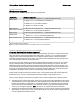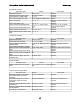User`s guide
IBM Lotus Notes, Domino, Domino Designer 8 Release Notes
Lotus Notes, Domino Designer, Domino Server
Notes 8 Beta pre-installation checklist
This IBM Lotus Notes release includes both new and familiar functionality for mail, calendar, and contacts,
with a new user interface capable of operating within a combination IBM Lotus Domino server and IBM
WebSphere Portal server deployment. It also includes features such as the Composite Applications
Editor, IBM Lotus Productivity Tools, and Activities.
This checklist lists the main steps you need to complete, or at least consider, before installing or
upgrading to this Lotus Notes release.
1. Check the recommended software and hardware specifications for the systems on which you or your
users will be installing. See the hardware and software requirements section of the release notes for
details.
2. Read "Products to install and order of installation" in the release notes or Domino 8 Administrator help.
3. Read "Considerations before installing Notes on Windows" or "Considerations before installing Notes
on Linux" in the release notes or Domino 8 Administrator help.
4. Determine how you want to install. For example, will users install the client themselves using an
installation kit or a Smart Upgrade procedure, will you install a multi-user or single user environment,
and if installing on Windows, will you use the Notes-only installer or the Allclient (Lotus Notes, Domino
Administrator and Domino Designer clients) installer.
5. Familiarize yourself with installation and upgrade basics as presented in the "Notes client installation
and Smart Upgrade" section of Domino 8 Administrator help.
6. Install or upgrade your Lotus Domino server.
7. (Optional) If you are installing DB2, see the release notes "Domino and DB2 supported platforms and
hardware and software requirements," "Installing Domino and DB2 on Microsoft Windows platforms"
and "Installing Domino and DB2 on IBM AIX and Linux platforms."
8. Set Domino administrator policy and settings for your users.
9. (Optional) Install or upgrade your Activities server if you will be enabling users to create, edit, or view
activity documents from Lotus Notes. For Activities server setup, see the Lotus Connections
documentation.
10. (Optional) Install or upgrade your IBM WebSphere Portal server if you will be enabling users to create,
edit, or view composite applications that contain portlets. See the WebSphere Portal information
center http://publib.boulder.ibm.com/infocenter/wpdoc/v6r0/index.
j
sp.
11. (Optional) Create a Home Portal account for your Lotus Notes users that specifies information such as
their default WebSphere Portal server name, port, and authentication information.
For information, see "Specifying the home portal account using policy" and "Specifying the home
portal account using preferences" in the release notes or Domino 8 Administrator help.
12. (Optional) Install the Lotus Notes server client installer on the WebSphere Portal server if you will be
enabling users to create, edit, or view composite applications that contain portlets.
For information, see"Installing the Notes server client installer" in the release notes or Domino 8
Administrator help.
13. (Optional) Use policy settings, NOTES.INI file settings, and the Lotus Notes tuner to specify available
user settings.
For information, see "Customizing client installations using the tuner " in the Domino 8 Administrator
help.
45