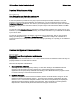User`s guide
IBM Lotus Notes, Domino, Domino Designer 8 Release Notes
Prior to this release, Domino supported two token formats (Domino-only format LtpaToken, and
WebSphere-compatible format LtpaToken). The new token format, LTPAToken2, is a new type of
WebSphere-compatible token. Similar to the classic LtpaToken, the new LtpaToken2 represents the
logged-in user.
Domino features that involve the use of SSO tokens, including the LtpaToken2, such as HTTP SSO
caching of Internet password changes or SSO name mapping, will work with the new token format for
Domino-only SSO deployments.
Domino Server
Modifying the Action field in the ACL dialog box
The Access Control List (ACL) dialog box for Notes NSF databases contains an Administration Server
field and an Action field on the Advanced panel. Use caution when modifying these fields. The Access
Control List dialog box is accessed by choosing File - Application - Access Control from the menu bar of
an open NSF.
NAMES.NSF - Domino Directory
By default, the Action field for the administration server for the Domino Directory is set to "Do not modify
names fields." Do not change the Action setting for the administration server for the Domino Directory.
The purpose of this setting is to allow the Administration Process to update names (people, group, or
server names) in critical areas of a database. The Administration Process automatically manages the
names in the Domino Directory. Changing the Advanced ACL setting for this database causes the
removal of names which are critical to other Domino features, for example, mail routing and calendaring
and scheduling.
ADMIN4.NSF - Administration Requests database
The Administration Requests database (ADMIN4.NSF) is a log database from which documents are
routinely purged. If you set the Action field on the ACL dialog box to anything other than "Do not modify
names fields," you may cause performance problems when the Administration Process (adminp)
processes requests. This does not apply to cross-domain administration requests.
Lotus Notes, Domino Server
NSD now runs as a Microsoft Windows service
Some Windows configurations prevent NSD from gaining access to the required information needed to
collect diagnostic information. For example, Restricted Users in Windows XP is such a configuration. In
this configuration, manually installing NSD as a Windows service to allow NSD to access the required
information. In this Beta release, even with NSD installed as a Windows Service on Microsoft Windows
Vista, NSD will report multiple "access denied" errors.
You can manually install NSD as a Win32 service. When NSD is registered as a service, you can enter
commands to start or stop the service, trigger NSD processing, generate status and trace messages, and
request status information that can be written to the server console or to a log file. You can also uninstall
the NSD service.
Enter all NSD commands from a Windows console window. For example, to install the NSD service,
open a Microsoft Windows console window, navigate to the location of the Notes.INI file, and enter the
following command:
nsd -svcinst
170