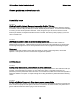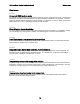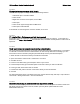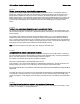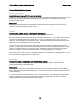User`s guide
IBM Lotus Notes, Domino, Domino Designer 8 Release Notes
Known problems and workarounds
Accessibility issues
Lotus Notes
Clicking Details in Update Manager temporarily disables Tab key
When the Update manager dialog is showing the progress of the current provisioning operation, clicking
on "Details", and then using the Tab key to cancel, disables keyboard strokes. You can not then tab away
or cancel; you must let the operation finish first. Note, though, that you can use the mouse to cancel.
After the job finishes, the keyboard strokes are back to normal. The tab keys work properly if you do not
click on "Details" first.
Lotus Notes
JAWS announces the state of indeterminate progress bar
When background tasks occur in Notes, an indicator appears on the status bar that contains an
indeterminate progress bar. JAWS constantly announces the state of this progress bar at various times,
even though this progress bar is not actually indicative of the state of progress of the background jobs.
Workaround
Highlight Notes while JAWS is running and press Insert+6, create a new configuration, choose Set
Options -> User Options, and turn off "Announce Progress bar Updates".
Activities issues
Lotus Notes
Activity entry will not save pasted data if no other edits made
If data from the clipboard is pasted into an activity entry description field, and no other edits are made (for
example, if no keystrokes such as Enter, or other edits to the name, or tag fields of the entry are
performed), then the pasted data will not be saved. As a workaround, make sure at least one keystroke is
entered in addition to the paste. A simple carriage return using the Enter key will suffice before selecting
"Save".
Lotus Notes
Activity with Notes Document - Error due to server access rights
If a user is added as a member to an activity that contains a server-based Notes document, and that user
does not have the proper access rights to the server on which the documents resides, they will receive a
generic "#59:34" Notes error when trying to view the document.
121