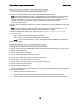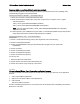User`s guide
IBM Lotus Notes, Domino, Domino Designer 8 Release Notes
To enable JIS2004 font linking, do the following:
1.
Click Start > Run.
2.
In the "Run" text box, type regedt32 to open the registry.
3.
Navigate to [HKEY
_
LOCAL
_
MACHINE\SOFTWARE\Microsoft\Windows
NT\CurrentVersion\FontLink\SystemLink].
4.
Double-click on the "Tahoma" key in the right panel.
5.
Add "msgoth04.ttc,MS PGothic", in a new line, in the edit box.
6.
Double-click on the "Arial" key in the right panel.
7.
Add "msgoth04.ttc,MS PGothic", in a new line, in the edit box.
8.
Click OK to restart the computer.
Font linking provides the ability to render non-Latin characters when the font set by the application does
not support those particular characters. It is suitable when an application cannot use a single font to
render all the required characters.
Note: If you use the Registry Editor incorrectly, you can cause serious problems that may require you to
reinstall your operating system. Use the Registry Editor at your own risk.
To enable the JIS2004 dialog font, do the following:
1.
Right click in the desktop and click Properties.
2.
Click the Appearance tab on the Display Properties dialog.
3.
Click Advanced.
4.
Select Message Box in the "Item" menu on the Advance Appearance dialog, then select "MS PGothic"
in the "Font" menu.
5.
Click OK on the Advanced Appearance dialog.
6.
Click OK on the Display Properties dialog.
On Windows XP, certain combination sequences of Japanese characters are not correctly rendered by
Notes in its standard configuration, even though they are rendered correctly by Notes in its basic
configuration. Also, some of the characters newly-added to the JIS2004 standard may not be properly
rendered by the Notes client in its standard configuration.
Lotus Notes
Log and Trace dialog box shows Log Settings only
The "Trace Settings" section of the "Log and Trace" dialog is not in place, and displays only a "Log
Settings" section. This issue is expected to be addressed in a future release.
109