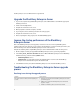System information
31
3: Preparing your BlackBerry Enterprise Server environment for upgrade
5. Click OK.
Preview the user migration
Use the CreateDB tool to create the BlackBerry Configuration Database. By default, the CreateDB tool writes the
details of the database creation in the DBInstallV<YYMMDDHHMMSS> log file.
After you create the BlackBerry Configuration Database, you can test the user migration by running the
NBESMigration tool in preview mode. Use this setting to estimate the time that it should take to migrate user
accounts during the upgrade process.
1. In the BlackBerry Enterprise Server installation media, open the Database folder.
2. Perform the following actions:
3. At the command prompt, switch to the Tools folder in the BlackBerry Enterprise Server installation media.
4. Type nbesmigration.exe.
Action Procedure
Define settings for the BlackBerry
Configuration Database.
1. Open the BESMgmt.cfg file.
2. Specify the following settings:
• Database_name: Type a database name.
• Userid: Set a user name with server administrator and database creator permissions
if you do not want to use your own NTLM account.
• Password: Set a password for the user name.
• Script_root: Set the path to the DBInstallScripts folder if this folder is not located
in the same root folder as the createdb.exe file.
• Log_dir: Set the path to the folder in which to create log files if this folder is not
located in the same root folder as the createdb.exe file.
• DBMS: Set which database management system to use.
• Db_file_dir: Set a folder in which to save the database files if this folder is not
located in the same root folder as the createdb.exe file. This folder must already
exist.
• Backup_dir: Set a folder in which to save the database backup if this folder is not
located in the same root folder as the createdb.exe file. This folder must already
exist.
3. Save the file and close it.
Create the BlackBerry Configuration
Database.
1. At the command prompt, type CreateDB.exe <path>BESMgmt.cfg.
2. Press ENTER.