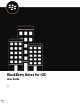User Guide
Table Of Contents
Task Steps
Search for an app or web clip on an iOS device.
Tap .
Launcher icons are searched and listed by first
letter. Click on an icon to launch the app or clip.
Scan a QR code.
Tap . QR codes cannot be larger than 2078 bytes
and must not contain any non-keyboard characters.
Open the BlackBerry Dynamics app Settings.
Tap .
Open the Quick Create menu. a.
Tap
.
b. Tap an option to quickly create email, contacts,
notes, tasks, and calendar events.
Open the BlackBerry UEM App Catalog. Tap Work Apps.This option is only available if your
device is managed by BlackBerry UEM.
See when there are new or updated apps available.
The Apps icon displays a blue circle icon in the
BlackBerry Dynamics Launcher when there are new
apps or updates.Your device must be activated on
BlackBerry UEM version 12.9 or later.
Adjust the BlackBerry Dynamics Launcher icon
brightness.
Tap and tap Launcher.
Close the Launcher.
Tap .
Move the location of the BlackBerry Dynamics
Launcher icon.
Tap and slide it to place it anywhere on the
screen.
Viewing notes
When you open BlackBerry Notes your notes are automatically synchronized with the notes in your work email
account. After you open the app, notes are synchronized every ten minutes. You can swipe down on the list to
force synchronization at any time. BlackBerry Notes supports Bluetooth keyboard navigation and shortcuts. Press
and hold the Command key to display available shortcuts.
To view your notes, do any of the following:
• TapNotesat the top of the Notes page to order notes by title, creation date, or last modified.
•
Tap to toggle ascending or descending order.
• To filter notes by date, category or folder, tap . Tap a date classification, category or folder to display only the
notes in it on the main page, or tapAll Notesunder General to turn off the filter.
Note: Depending on the Microsoft Exchange Server version you are using, inline attachments may not be
supported in Outlook Web App 2010 or Microsoft Outlook.
|Using BlackBerry Notes|9