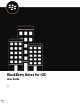User Guide
Table Of Contents
Using BlackBerry Notes
Use the BlackBerry Dynamics Launcher
The BlackBerry Dynamics Launcher allows you to easily navigate to all of your business tools and apps with just a
couple of taps.
1.
To open the BlackBerry Dynamics Launcher, tap
.
2. Perform any of the following tasks:
Task Steps
Open an app listed in the Launcher. Tap the icon for the app that you want to open.
Your options vary depending on the apps that you
have installed. If you have more icons than can be
displayed in the Launcher window, use the Search
feature to find the app icon that you want to use.
Rearrange app icons in the Launcher. Press and slide the icons in the Launcher to reorder
them. If you have more icons than can be displayed
in the Launcher window, search for the app icon
that you want to reorder. Tap Done to save your
arrangement.
On iPhone devices, you can press and slide icons to
move them to a favorites bar. Icons that have been
added to the favorites bar, stay visible while you
scroll through the other icons in the Launcher. You
can add up to four or five icons to the favorites bar,
depending on the size of the screen. To remove an
icon, press and drag it out of the favorites bar.
Open a non-BlackBerry Dynamics app or web clip
listed in the Launcher.
If the BlackBerry UEM Client is installed on your
device, your administrator can add app shortcuts
for non-BlackBerry Dynamics apps and web clips
in your Launcher. When you click an app shortcut,
your browser opens the non-BlackBerry Dynamics
app or opens the browser to the URL location
specified by your administrator. The app shortcut
can open in your BlackBerry Access browser or you
may be prompted to choose which browser to use
(BlackBerry Access or a native browser).
Requires admin permission and the UEM Client.
Launching browser-based web clips requires
BlackBerry UEM server version 12.7 or later.
Launching non-BlackBerry Dynamics apps requires
BlackBerry UEM server version 12.7 MR1 or later.
|Using BlackBerry Notes|8