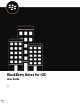User Guide
Table Of Contents
View an attachment
Attachments with the following file types can be viewed inBlackBerry Notes.
• bmp, bmpf, cur, dib, gif, heic, ico, jpg, jpeg, png, tiff, tif, doc,docx,ppt,pptx,xls,pdf,txt,html,htm
1. Tap the task or note with the attachment that you want to view.
2. TapAttachments.
3. In theAttachmentslist, tap the attachment that you want to download.
4. Tap the downloaded attachment to view it.
Search for a note
1.
On the main page, tap
.
2. TapAll,Title, orNotes.
3. Type some text that is in the title or body of the note you want to find. Depending on the filters that you have
set, notes that contain the search text are displayed.
4. If you want to create a new note with your search text as the title, tapCreate Note.
5. TapCancelto exit the search window.
Create a note
1.
Tap
.
2. Tap Tap to create title to enter an optional title for the note.
3. Tap Save to save the title.
4. Enter the text for your note. Use the rich text toolbar below the text field to show or hide the keyboard and
change font style, size, and color.
5. To add the note to a category, tap > Edit Categories. Do one of the following:
• Tap an existing category to add the note to it.
• To create a new category, type a name in the Add Category field.
• Tap to remove the note from that category.
6. Tap > Add Attachment to attach an image using one of the following options:
• Take picture: Take a picture or a video.
• Photo Library: Access your native photo repository and choose an existing picture file.
7. Tap Done.
8. To send the note as an email, perform the following actions:
a) Tap > Send As Email.
b) If you are prompted, enter your BlackBerry Work password.
c) Compose your email message.
d) When you're done, tap .
e)
To return to your notes, tap
.
9. Tap to save the note.
• To discard the note,tap . At the confirmation prompt, tap Discard.
|Using BlackBerry Notes|10