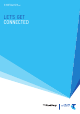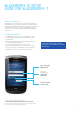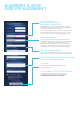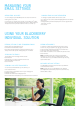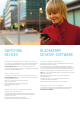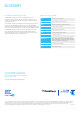Setup guide
SWITCHING
DEVICES
IMPORTANT INFORMATION ABOUT SWITCHING DEVICES
If you switch your BlackBerry device you need to update the device
PIN on the BlackBerry website via your device or PC browser at
telstra.blackberry.com or call your mobile service provider.
If you don’t update the device PIN, email messages will be delivered
to your previous BlackBerry device.
HOW TO SWITCH DEVICES
To update your PIN information when switching devices, access
telstra.blackberry.com via your email settings icon on your device
or using a browser on a PC.
•Type in your User ID and Password to get to the
Email Account screen.
•Select Change Device under Settings heading.
•Type in PIN and IMEI number.
•Click Save.
FINDING YOUR DEVICE PIN AND IMEI NUMBER
To find your PIN and IMEI number:
•on the BlackBerry device select Options and select Status; or
•look for the PIN and IMEI number on the outside of the box
your device came in; or
•turn the device off and remove the battery
•look for the sticker with the PIN and IMEI number.
BLACKBERRY
DESKTOP SOFTWARE
PC AND SOFTWARE REQUIREMENTS
•Internet/email enabled PC with an Intel486™ processor or higher.
•Windows ME, 2000, XP or higher.
•To use the Intellisync tool of the BlackBerry Desktop Software,
you must be running Personal Information Manager (PIM) software,
such as Microsoft Outlook, Microsoft Outlook Express, ACT!, Lotus
Notes, Lotus Organizer, Novell GroupWise, or Netscape Contacts.
Note: If you use your BlackBerry device with a Macintosh computer,
there are limitations.
The following PC specifications are required to access the
BlackBerry website:
•Internet Explorer 5.01, 5.5, or 6.0 or Netscape 4.08, or 4.58
or higher with JavaScript enabled
•Windows ME, 2000, XP or Mac OS9, or OS10 or higher.
INSTALLING THE DESKTOP SOFTWARE
To download the latest version of BlackBerry Desktop Software
for PC or mac, or to find out about system requirements, visit
blackberry.com/desktop
07