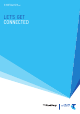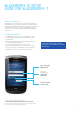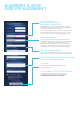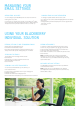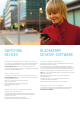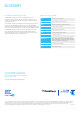Setup guide
MANAGING YOUR
EMAIL SETTINGS
ADDING EMAIL ACCOUNTS
You can configure your BlackBerry device to receive email from
existing email accounts.
For example, you can add a POP3/IMAP account BigPond
®
, MSN,
Gmail, Yahoo, Microsoft, Telstra Business Mail or other mailboxes.
The process is exactly the same as the email account set-up.
USING YOUR BLACKBERRY
INDIVIDUAL SOLUTION
READING, REPLYING TO AND FORWARDING EMAILS
• To read an email, highlight the email.
• Activate the menu and select Open.
• Once the email has been fully opened, activate the menu
and you’ll have the options of Reply, Reply All or Forward.
SEARCHING FOR EMAILS
To search for email messages within a folder:
•select Search
• enter the text you want to search for and choose
which field the text must be in
•select Find Now.
CHANGING YOUR SENT FROM ADDRESS
You can choose what address you would like your
email to be sent from.
• Compose, reply or forward an email in your message list.
• Highlight Using field.
• Activate menu and select Change Options.
• Select whatever email address you would like the email sent from.
CHANGING EMAIL ACCOUNT INFORMATION
To change or update details of an email account:
•go to the email accounts screen and highlight the email address
•select Edit
•change address, password display name or auto signature for
that email account
•select Save.
06
VIEWING ATTACHMENTS
To view the contents of file attachments sent via email
such as doc, xls, ppt, pdf, html, zip, gif, jpg, bmp and tiff:
•in the message with the file attachment, activate menu
•in the menu select Open Attachment
•select Table of Contents or Full Content and activate menu
•select Retrieve.
Note: On handheld devices running v4.6 and higher
software, you can now edit most attachments. You can
check the version of your handheld software by selecting
Options then About.
AUTOMATIC MESSAGE SETTINGS
Your BlackBerry Individual Solution has no per MB limit
on the size of the mailbox.
Note: Emails sent to your BlackBerry email address
(name@telstra.ap.blackberry.net) will be automatically
deleted after 30 days.