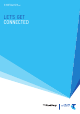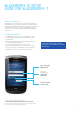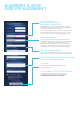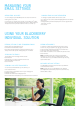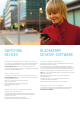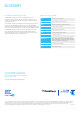Setup guide
After setting up your email account, you can begin sending
and receiving emails from your BlackBerry device right
away, as long as you’ve connected your mobile service and
BlackBerry Individual Solution “BIS” plan. Connecting to
your BigPond
®
, MSN, Gmail, Yahoo, Microsoft and other
mailboxes from your device is easy. Here’s how to do it.
SETTING UP YOUR
EMAIL ACCOUNT
01
04
07
02
05
03
06
From your device Home screen select
the Setup icon (or in the email setup
application, on the Email Accounts
screen, press the Menu key).
Select the type of email account you
are adding.
You’ll now be able to add another email
account or select Return to Setup to exit.
On the next page, select the Email
accounts icon.
Complete the Email address and
Password for the account and click
Continue.
Select Internet Mail Account.
The phone will now connect to
the email setup wizard.
On this screen, you can configure
the detailed settings for this account
(eg synchronise contacts, calendar).
Once complete, select Continue.
Note:
If the BlackBerry
®
Individual Solution can’t add your email address, type your email address
and password again and click Continue. If this doesn’t work, try one of the following options:
For most types of email addresses, click POP/IMAP:
a) Provide the advanced setup information for your email address. Click Continue.
b) If your email address uses Microsoft
®
Exchange, click Outlook Web Access (Exchange).
Provide the setup information for your email address. Click Continue.
Your email service provider or administrator can provide you with the information required
and help you determine which action is appropriate for your email address.
05