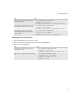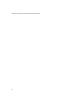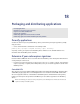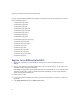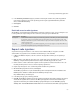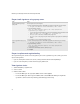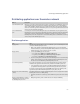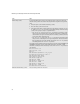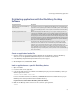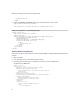Troubleshooting guide
266
BlackBerry Java Development Environment Development Guide
Request code signatures using a proxy server
Request a replacement registration key
Your registration key and .csk file are stored together. If you lose the registration key or the .csk file, you cannot
request code signatures.
> If you are an ISV partner and lose the .csk file, contact your ISV Technical Partnership Manager.
> If you are not an ISV partner, send an email message to jde@rim.com.
View signature status
1. Start the BlackBerry® Signature Tool.
2. Select a .cod file.
3. View the Status column:
• For files the Web Signer has signed, the Status column contains Signed.
• For files the Web Signer did not sign, the Status column contains Failed. The Web Signer might have
rejected the .cod file because the private key password was typed incorrectly.
Task Steps
Register signature keys using a
proxy server.
You can register each .csi file only once.
1. At the command prompt, browse to the BlackBerry® Signature Tool bin directory. For example:
C:\Program Files\Research In Motion\BlackBerry JDE 4.2.0\bin
2. Type the following command:
Java -jar -Dhttp.proxyHost=<myproxy.com> -Dhttp.proxyPort=80
SignatureTool.jar <SigKey>.csi
• SigKey: The name of each signature key (.csi) file. Use the following naming conventions for the
keys:
client-RRT-*.csi, client-RBB-*.csi, client-RCR-*.csi.
• Dhttp.proxyHost: The name or IP address of the proxy server.
• Dhttp.proxyPort: The proxy server port number if you do not specify 80 as the default port
number.
3. Repeat step 2 for each .csi file that you want to register.
Sign an application using a proxy
server.
1. At the command prompt, browse to the BlackBerry Signature Tool bin directory. For example:
C:\Program Files\Research In Motion\BlackBerry JDE 4.2.0\bin
2. Type the following command:
Java -jar -Dhttp.proxyHost=<myproxy>.com -Dhttp.proxyPort=80
SignatureTool.jar
3. In the File Selection window, select the .cod file(s) to sign.
4. Click Open.