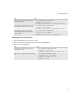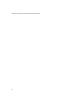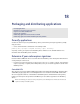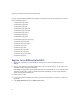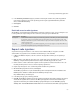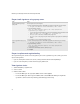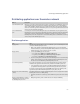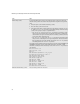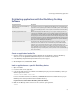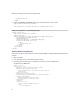Troubleshooting guide
265
18: Packaging and distributing applications
6. In the Private Key Password field, type a password of at least eight characters. The private key password
protects your private key. If you lose this password, you must register again with RIM. If this password is
stolen, contact RIM immediately.
7. Click Register.
8. Click Exit.
Restricted access to code signatures
The BlackBerry® Signing Authority Tool administrator might place restrictions on your .csi file to limit your access
to code signatures. To request changes to these restrictions, contact your system administrator.
Request code signatures
To perform this task, you must obtain a .csi file from Research In Motion (RIM). See “Register to use RIM
controlled APIs” on page 264 for more information about obtaining a .csi file from RIM.
1. In Microsoft® Windows® Explorer, locate the .cod file for the application for which you are requesting a
signature.
2. Make sure that a .csl file with the same name as the .cod file exists in the same folder as the .cod file. The
BlackBerry® Integrated Development Environment compiler automatically generates the .csl file.
3. Double-click the .cod file to add it to the signature list. The signature list contains information on the .cod
files that you want permission to access and are requesting signatures for.
4. Repeat steps 1 through 3 for each .cod file that you want to add to the signature list.
5. On the BlackBerry Signature Tool menu, click Request.
The BlackBerry Signature Tool is part of the BlackBerry Java™ Development Environment installation. The
BlackBerry JDE is available for download from the BlackBerry Developer Zone:
http://www.blackberry.com/developers/
6. In the dialog box, type your private key password.
7. Click OK. The BlackBerry Signature Tool uses the private key password to append the signature to the request,
and it sends the signature list of .cod files to the Web Signer application for verification. The Web Signer
application installs when you install the BlackBerry Signing Authority Tool. See the
BlackBerry Signing
Authority Tool - Password Based Administrator Guide
for more information about the Web Signer application.
.csi file restriction Description
# of Requests Sets the maximum number of requests you can make using a particular .csi file. When you reach the maximum number
of requests, the .csi file becomes invalid. To make new code signature requests, you must apply for a new .csi file.
Although an administrator can permit an infinite number of requests, the number of requests is often set to a finite
number for security reasons.
Expiry Date Sets the expiry date for your .csi file. After the expiry date, you can no longer apply for code signatures with this .csi
file. To make new signature requests, you must apply for a new .csi file.