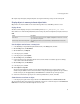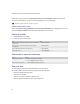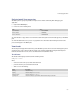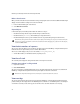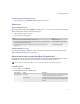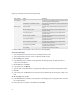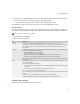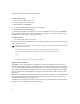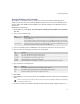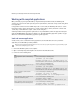Troubleshooting guide
259
17: Testing applications
Start the BlackBerry email simulator
The BlackBerry® email simulator lets you send and receive email messages between the BlackBerry device
simulator and an actual email account, without a BlackBerry Enterprise Server. To retrieve the BlackBerry email
simulator, download the BlackBerry Email and MDS Services Simulator Package from the BlackBerry Developer
Zone web site:
www.blackberry.com/developers
1. On the Start menu, click Programs > Research In Motion > BlackBerry Email and MDS Services Simulators
4.1.2 > ESS.
2. Select one of the following modes:
3. If you select Standalone mode, click Clean FS to erase ESS messages that exist on the local file system.
4. If you select Connected mode, type information in the following fields:
5. Type information in the following fields:
6. Click Launch.
7. Click Load Test to select a message inside the associated Inbox and send it a number of times to a BlackBerry
device
.
8. Check the command prompt window for detailed information about ESS startup, including any login errors.
Mode Description
Standalone mode ESS stores messages on the local file system and communicates directly with the email client. You do not require
a POP3 or SMTP server.
ESS can communicate with any email client that supports POP3 and SMTP communication. The email client
account must have the POP3 server set to localhost on port 110 and the SMTP server set to localhost on port 25.
Connected mode ESS polls the specified POP3 email server for incoming messages and uses the specified SMTP server to send
messages. The Connected mode requires a Valid POP3 and SMTP server.
Field Description
Outgoing host name of the SMTP server that your email account uses
Incoming host name of the POP3 server that your email account uses
User name user name with which to connect to your email account
Password password with which to connect to your email account
Poll inbox frequency with which the BlackBerry device simulator checks your email inbox folder for new messages
Field Description
Name name to display in outgoing messages from the BlackBerry device simulator
Email email address to display in outgoing messages from the BlackBerry device simulator
PIN PIN that the BlackBerry device simulator uses (default is 21000000)
One or more email messages must exist inside the inbox of the email account associated with the BlackBerry email simulator for
the load test functionality to work.