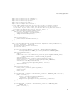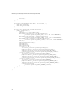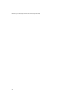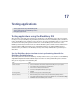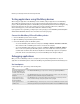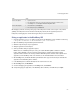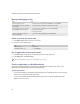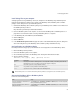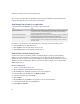Troubleshooting guide
248
BlackBerry Java Development Environment Development Guide
Manage a debugging session
Locate an error in the source code
1. In the Output window, double-click the error message.
2. Perform one of the following tasks:
Run an application to the insertion point
1. In the Edit window, click the line of code at which you want to stop the application.
2. In the Debug menu, click Run to Cursor.
Debug an application on a BlackBerry device
To perform testing and optimization for applications on a BlackBerry® device that is in the cradle, use the
BlackBerry Integrated Development Environment debugging tools.
System requirements
• To connect the BlackBerry® Integrated Development Environment to a BlackBerry device using a serial port,
install the Java™ Communications API Version 2.0.
• To connect the BlackBerry IDE to a BlackBerry device using a USB port, install the BlackBerry Desktop
Software Version 3.5.1 or later.
Task Steps
Continue a debugging session. > To resume running the application, on the Debug menu, click Continue.
End a debugging session in the BlackBerry®
device simulator.
> In the BlackBerry device simulator, on the File menu, click Quit.
End a debugging session in the BlackBerry
Integrated Development Environment.
1. In the main window, on the Debug menu, click Stop Debugging.
2. Read the warning message.
3. If you agree, click Yes.
Interrupt a debugging session without
stopping an application.
> In the main window, on the Debug menu, click Break Now.
Task Steps
View the next error. > Press F4.
Return to the previous error. > Press SHIFT+F4
Tip: To stop execution at a specific location, set a breakpoint on a line of code.