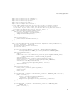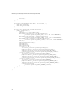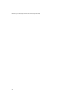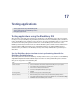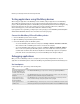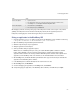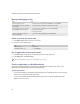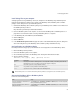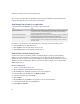Troubleshooting guide
17
Testing applications
Testing applications using the BlackBerry IDE
After you develop and compile your application, you should test it on the BlackBerry® device. The most common
first step is to set up the BlackBerry Integrated Development Environment to use a BlackBerry device simulator for
testing. The BlackBerry device simulators run the same Java™ code as the live BlackBerry devices, so they provide
an environment for testing how applications will function on a live BlackBerry device. Each version of the
BlackBerry Java Development Environment comes with the BlackBerry device simulators that are available when
Research In Motion (RIM) released that version of the BlackBerry JDE. You can download additional device
simulators as they are available on the BlackBerry Developer Zone at http://www.blackberry.com/developers/
index.shtml.
Use the BlackBerry device simulator to test synchronizing data with the
BlackBerry Desktop Software
The following instructions assume the BlackBerry® Desktop Software exists on your computer. See the BlackBerry
Integrated Development Environment Online Help
for information on starting the BlackBerry device simulator
when you run an application in the BlackBerry IDE.
Testing applications using the BlackBerry IDE
Testing applications using BlackBerry devices
Debugging applications
Task Steps
Set the connection. 1. Connect a null modem cable between COM port 1 and COM port 2 on your computer.
2. In the BlackBerry IDE, on the Edit menu, click Preferences.
3. In the Preferences window, click the Basic tab.
4. Select the Set serial port for device(s) option. Type 1.
5. Click OK.
Run the application. > Build and run the application in the BlackBerry IDE.
Detect the simulator. 1. After the BlackBerry device simulator starts, start the BlackBerry Desktop Software.
2. In the BlackBerry Desktop Manager window, on the Options menu, click Connection Settings.
3. Click Detect to detect the BlackBerry device simulator.