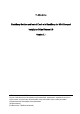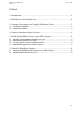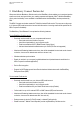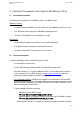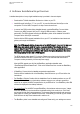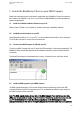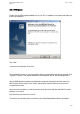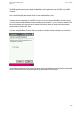Installation guide
MDA Compact Installation Guide Date: 1.10..2005
Version 1.1
5 Install the BlackBerry Client on your MDA Compact
Please note that following text in this chapter is applicable only if BlackBerry Connect is included in
the firmware to be installed. If it is not so, you will have to install BlackBerry Connect separately as
stand-alone application.
5.1 Install the T-Mobile Installation Software on your PC
Please contact T-Mobile or your supplier for access to download of installation software.
5.2 Install Microsoft ActiveSync on your PC
Install Microsoft ActiveSync 3.7.1 on your PC. You can find Microsoft ActiveSync on the companion
CD of the MDA Compact or via http://www.microsoft.com.
5.3 Connect your MDA Compact via USB with your PC
Connect your MDA Compact with your PC using the USB connection. Create a guest partnership. The
BlackBerry Client and the ROM upgrade will be installed on the MDA Compact via the ActiveSync
connection.
The ActiveSync connection is established when you see „Connected“ on the ActiveSync screen.
5.4 Install the ROM upgrade on your MDA Compact
The ROM upgrade takes about 15-20 minutes. Please make sure that during this time the USB
connection between the MDA Compact and your PC is not disturbed and that the power supply for
the MDA Compact remains connected
Note: The ROM upgrade deletes all user data on the MDA Compact. If you want to keep your data
please use memory cards for backup or synchronization of documents, email and calendar data with
your PC via ActiveSync. Do not use the x-Backup application on the MDA Compact for data
backup/restore because this restores the registry database on the device which may cause problems
8/20