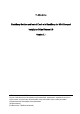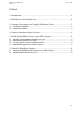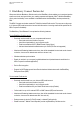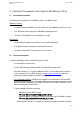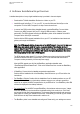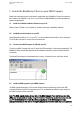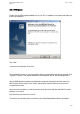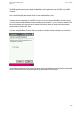Installation guide
MDA Compact Installation Guide Date: 1.10..2005
Version 1.1
4 Software Installation Steps Overview
A detailed description of every single installation step is provided in the next chapter.
Download the T-Mobile Installation Software to a folder on your PC.
Install Microsoft ActiveSync 3.7.1 on your PC. You can find Microsoft ActiveSync on the
companion CD of the MDA Compact or via http://www.microsoft.com.
In case of new ROM version (being installed) already contains BlackBerry Connect client:
Connect your MDA Compact with your PC using its USB connection. Create a guest
partnership. The ROM upgrade including the BlackBerry client will be installed on the MDA
Compact via the ActiveSync connection.
Double-click the ROM upgrade installation file on your PC. An installation wizard starts and
guides you through the installation.
Note: The ROM upgrade deletes all user data on the MDA Compact. If you want to keep your
data please use memory cards for backup or synchronization of documents, email and
calendar data with your PC via ActiveSync. Do not use the x-Backup application on the MDA
Compact for data backup/restore because this restores the registry database on the device
which may cause problems after a ROM upgrade
The ROM upgrade takes about 15-20 minutes. Please ensure that during this time the USB
connection between the MDA Compact and your PC is not disturbed and that the MDA
Compact remains powered by it’s external power supply.
After the ROM upgrade you will find the BlackBerry application installed under
“Start/Settings/System/Instant Email”. Click on the Instant Email icon to start the BlackBerry
client application.
If BlackBerry Connect client is installed as stand-alone application:
Double-click the installation file of the BlackBerry client software on your PC and follow the
instructions.
For BlackBerry Solution: Double-click the installation file of the desktop software on your PC.
Click the “Connect” button on the desktop software and move your mouse to generate a
secret key to register the MDA Compact device at your BES server. Your BlackBerry client PIN
will then be displayed in the desktop software.
For Instant Email: On the MDA Compact BlackBerry client software welcome screen, “Instant
Email with BlackBerry“ service should be the default setting in the combo box. Click “Next”
and accept the end user license agreement. The browser starts automatically and opens the
setup page for creating your Instant Email account. Alternatively you can set up your Instant
Email account via
http://www.instantemail.t-mobile.co.uk.
The BlackBerry client is now installed and configured. Please verify your settings are correct:
6/20