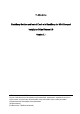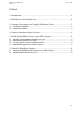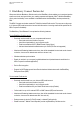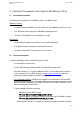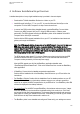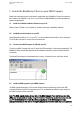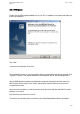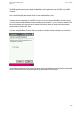T-Mobile BlackBerry Solution and Instant Email with BlackBerry for MDA Compact Installation Guide Release 2.0 Version 1.1 © T-Mobile International 2005 No part of this document or its contents may be transmitted, reproduced or exploited in any form or by any means, or stored in any retrieval system of any nature without prior written permission. Infringements result in damages and compensation. All rights reserved.
MDA Compact Installation Guide Version 1.1 Date: 1.10..2005 Content 1 Introduction.....................................................................................................................3 2 BlackBerry Connect Feature Set ..................................................................................4 3 Customer Prerequisites for Using the BlackBerry Client.........................................5 3.1 3.2 Contractual Prerequisites ..........................................................
MDA Compact Installation Guide Version 1.1 Date: 1.10..2005 1 Introduction This paper describes how to install the BlackBerry client on the MDA Compact. The BlackBerry client enables you to send and receive emails on your MDA Compact from your corporate email account (BlackBerry Solution) or from your Internet (ISP) email account (Instant Email).
MDA Compact Installation Guide Version 1.1 Date: 1.10..2005 2 BlackBerry Connect Feature Set When used with the Blackberry Solution service, the BlackBerry client enables you to send and receive emails over the air and synchronize your meeting requests and calendar. With T-Mobile’s BlackBerry client, push functionality is now available in handhelds other than BlackBerry devices produced by RIM. The MDA Compact can be also used with T-Mobile’s Instant Email service.
MDA Compact Installation Guide Version 1.1 Date: 1.10..2005 3 Customer Prerequisites for Using the BlackBerry Client 3.1 Contractual Prerequisites The following are prerequisites for the BlackBerry client on the MDA Compact: BlackBerry Solution: You must already be a BlackBerry Solution customer or have a BlackBerry Solution on order Your SIM(s) have been configured for a BlackBerry Enterprise service.
MDA Compact Installation Guide Version 1.1 Date: 1.10..2005 4 Software Installation Steps Overview A detailed description of every single installation step is provided in the next chapter. Download the T-Mobile Installation Software to a folder on your PC. Install Microsoft ActiveSync 3.7.1 on your PC. You can find Microsoft ActiveSync on the companion CD of the MDA Compact or via http://www.microsoft.com.
MDA Compact Installation Guide Version 1.1 Date: 1.10..2005 o Click on your MDA Compact „Start/Settings/System/Instant Email“ Your device is assigned with an IP address Click the „Service“ tab.
MDA Compact Installation Guide Version 1.1 Date: 1.10..2005 5 Install the BlackBerry Client on your MDA Compact Please note that following text in this chapter is applicable only if BlackBerry Connect is included in the firmware to be installed. If it is not so, you will have to install BlackBerry Connect separately as stand-alone application. 5.1 Install the T-Mobile Installation Software on your PC Please contact T-Mobile or your supplier for access to download of installation software. 5.
MDA Compact Installation Guide Version 1.1 Date: 1.10..2005 after a ROM upgrade Double-click the ROM upgrade installation file on your PC. An installation wizard starts and guides you through the installation. Click “Next”. A welcome screen appears. Click „Next“. On the installation screen you can verify software version numbers before and after the upgrade. Click “Upgrade”. Progress of the upgrade installation will be displayed. Wait for the final dialogue below.
MDA Compact Installation Guide Version 1.1 Date: 1.10..2005 The ROM upgrade permanently installs the BlackBerry client application into the ROM of your MDA Compact. Click “Start/Settings/System/Instant Email” to start the BlackBerry client. A settings screen is displayed on the MDA Compact. If you are using the BlackBerry Solution service you can choose to enable/disable wireless calendar synchronization.
MDA Compact Installation Guide Version 1.1 Date: 1.10..2005 Click „Ok“ and then „Next“. Wireless calendar synchronization can be disabled at any time from settings within the BlackBerry client application.. On the MDA Compact you now see a welcome screen „Instant Email with BlackBerry.
MDA Compact Installation Guide Version 1.1 Date: 1.10..2005 6 Setting Up BlackBerry Solution 6.1 Setting up the BlackBerry Solution service on your MDA Compact Select „BlackBerry Solution“ from the drop-down menu and click „Next“. You are now in the settings screen of the BlackBerry client. The BlackBerry icon appears in the task bar of the device and the device is assigned with an IP address.
MDA Compact Installation Guide Version 1.1 6.2 Date: 1.10..2005 Install the Desktop Software on your PC Double-click the desktop software installation file on your PC. Please select a language from the dropdown menu. An installation wizard starts and guides you through the installation. Click “Next”. Please select your country or region and click “Next”. Read and accept the end user licence agreement. Click “Next”.
MDA Compact Installation Guide Version 1.1 Date: 1.10..2005 Provide your user and company name and click “Next”. Select the folder where the desktop software will be installed. Click “Next”.
MDA Compact Installation Guide Version 1.1 Date: 1.10..2005 Select the email system you are using (Microsoft Exchange or Lotus Notes). Click “Next”. Confirm if you wish to create a shortcut for the desktop software.
MDA Compact Installation Guide Version 1.1 Date: 1.10..2005 The desktop software will now be installed on your PC. Click “Finish” to complete the installation. Make sure that your PC is connected to your corporate network. Now reconnect your MDA Compact to your PC using its USB connection. Select an ActiveSync guest partnership Note: To set up the BlackBerry Solution service you need an ActiveSync connection between your device and your PC.
MDA Compact Installation Guide Version 1.1 Date: 1.10..2005 Click „Start/Programs/ActiveSync BlackBerry Configuration”. The desktop software starts and connects automatically with your BES server. Click the „Advanced“ tab and check if your email address is displayed correctly. Click the „General“ tab.
MDA Compact Installation Guide Version 1.1 Date: 1.10..2005 Click „Connect“ on the desktop software and move the mouse to generate a secret key to register your device at the BES server.
MDA Compact Installation Guide Version 1.1 Date: 1.10..2005 Click “Exit” to close the desktop software application. Disconnect your device from your PC. The BlackBerry service automatically resumes after the ActiveSync connection has been terminated. Click on the Instant Email with BlackBerry icon in the task bar of the MDA Compact, and select “Register Now”. Your MDA Compact will now be registered for the BlackBerry Solution service.
MDA Compact Installation Guide Version 1.1 Date: 1.10..2005 Your MDA Compact is now configured to be used with BlackBerry Solution. You can now send and receive emails from your corporate email account on your MDA Compact. Please check if the settings are correct: Click on your MDA Compact „Start/Settings/System/Instant Email“ o Your device is assigned with an IP address o Click the „Service“ tab.