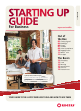User manual
STARTING UP GUIDE
8
For more information, visit the How-To Centre at rogers.com/smallbiz
9
WINDOWS
MOBILE
Windows Mobile–powered
smartphones are like pocket-size
computers, full of familiar tools
you need to succeed.
Symbian is a powerful operating
system. It’s easy to use and can
handle all your business needs.
DEVICES INCLUDE:
HTC Touch Diamond
HP iPAQ 910c
Samsung JACK
Samsung Messenger
DEVICES INCLUDE:
Nokia E71
Nokia N95 8GB
N97 Mini
SYMBIAN
OTHER SMARTPHONES
Be sure to subscribe to a data plan to
do all this and more on your smartphone.
For more information on data plans and
to find the one that’s best for you, visit
rogers.com/dataguide
Editing
Quickoffice lets you view and
edit documents, presentations
and spreadsheets.
Media
Nokia’s media player gives you
access to your music, as well as a
photo viewer and video player.
Web browsing
Nokia’s Mini Map Browser is
all you’ll ever need in a mobile
browser.
EMAIL
EMAIL
Symbian-based phones offer several email preferences
including support for popular web (IMAP) and desktop
(POP) services, push mail options and Microsoft Exchange,
so you can get down to business.
Easily access your email wherever you are with Microsoft
Outlook Mobile. Sync your work email, calendar updates,
voicemail, contact information and more.
Setup
Setup
Send
Send
Editing
View and edit Microsoft Office
documents such as Microsoft Word,
Excel and PowerPoint files.
Media
Windows Media Player Mobile gives
you immediate access to your media.
Web browsing
Internet Explorer Mobile lets you surf
like you’re on your computer.
Goes to the next
unread message
Jumps to the top
(most recent) message
Jumps to the
bottom (oldest)
message
1
From the main menu, select
Set up email.
2
Select Start email setup.
To begin, enter your account
info, such as name and
password.
3
For common email services
(such as Gmail and Hotmail),
the setup wizard will find
the rest of your email
settings for you, so there’s
nothing more to configure.
Less common email services
might require additional
information.
1
From the main menu,
choose Messaging. Select
New Email Account and
type in your email address.
Windows Mobile will get
the settings for you auto-
matically from the internet.
2
Click Next and type in your
full name, followed by
username and password.
Check off if you want your
password remembered.
3
Select the frequency of the
automatic Send/Receive
function (such as every 5
minutes or every 2 hours).
4
Click Finish.
1
From the main menu,
select Messaging, then
choose New Message
(or Create Message on
some phones) and then
select Email.
2
Type in the recipient’s
email address (or to
grab it from your
address book, select
Add Recipient). Enter
a subject line and type
your message.
3
Select Send.
1
O nce an email account
is set up, you’re ready to
send a message.
2
From the main menu,
select Messaging, then
choose New Message
(or Create Message on
some phones) and then
select Email.
3
Type in the recipient’s
email address (or to
grab it from your
address book, select
Add Recipient). Enter a
subject line and type your
message.
4
Select Send.
The Basics
The Basics
1
1
2
2
3
3
OthER SmaRtPhONES
SHORTCUTS
Returns you to
your home page
Displays your
bookmarks
To search text on
the current page
Takes you back to the
previous page
Lists all open
browser windows
To enter a new website
address (URL)
Zooms in/out
on a web page
SHORTCUTS