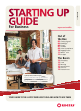User manual
STARTING UP GUIDE
6
For more information, visit the How-To Centre at rogers.com/smallbiz
7
The Basics
The Basics
iPHONE
To get the most out of every
feature of iPhone, visit
apple.com/ca/iphone/
how-to/#basics.introduction
For more info about your iPhone 3G, iPhone 3GS and
iPhone 4, visit the How-To Centre at rogers.com/smallbiz
Revolutionary mobile phone
iPhone redefines what you can do on a mobile
phone. Tap a number to make a call. Scroll through
your contacts with the flick of a finger.
Great widescreen iPod
iPhone is an equally brilliant iPod. Enjoy music,
movies, and more on the 3.5-inch widescreen display
and browse by album artwork with Cover Flow.
Breakthrough internet device iPhone uses fast 3G
and Wi-Fi wireless connections to deliver rich HTML
email, Maps with GPS, and Safari – the world’s most
advanced mobile web browser.
App Store
Once you discover the App Store, you’ll see how
applications can make your iPhone do just about
anything. Choose from tens of thousands of apps,
then download your favourites with a tap.
AT A GLANCE
ANDROID
Web browsing
Browsing the internet is easy
using either Android’s touch
screen (HTC Magic) or the
trackball – and it’s fast, too, with
download speeds up to 7.2 Mbps.
Google apps
Nothing integrates Google apps
like Android. Google Maps,
Latitude, Search, Talk, Calendar
and more are at your fingertips.
Android Market
Whether it’s for work or
play, download thousands of
applications to personalize your
phone. Look for the Android
Market icon to start.
EMAIL
Picking up Gmail messages on your
Android-powered phone is a breeze, as
you’re already logged into your account.
Alternatively, you can access other email
services on your Android phone.
1
From the home screen, go to the Applications tab and
select Mail.
2
Tap Other (POP3/IMAP) if you’d like to set up a
Windows Live Hotmail, Yahoo! or other similar account.
3
Enter your email address and password and tap Next.
Setup will find the rest of your email settings, but if not,
you may need specific settings from your ISP.
4
Enter an account name for this email and your name.
Click Finish setup.
Setup
1
From the main screen or Applications menu, tap the
Mail icon or the dedicated Gmail icon (if yours is a
Gmail account).
2
Press Menu, then choose Compose. Enter a recipient
in the To field, a Subject, and then type your message.
3
P r e s s Send and you’re finished!
Send
MENU BUTTON
Press this button to call
up menu options for
nearly every function
of the Android.
SEARCH BUTTON
Search contacts, mail,
Google and more,
anytime, by pressing
the Search button.
TRACkBALL
Use it for almost
anything, such as
scrolling through
web pages, menus
and icons. Push in
to select.
Be sure to subscribe to a data
plan to do all this and more
on your smartphone. For more
information on data plans and to
find the one that’s best for you,
visit rogers.com/dataguide
DEVICES INCLUDE:
LG Eve
Sony Ericsson Xperia X10
HTC Magic Plus
1
1
2
2
3
3
4
AT A GLANCE
iPhONE 3g & 3gS / aNdROId
vOLUME
BUTTONS
These buttons
adjust the audio
volume. Other-
wise, the buttons
control the volume
for the ringer,
alerts, and other
sound effects.
UNLOCk iPHONE
Press the Home button
or the Sleep/Wake button,
then drag the slider.
SLEEP/WAkE BUTTON When
you’re not using iPhone but you
still want to receive calls and text
messages, you can lock it.