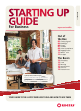User manual
STARTING UP GUIDE
4
For more information, visit the How-To Centre at rogers.com/smallbiz
5
Get going
BLACKBERRY
®
Shortcuts
Charge the battery. Before you start, plug
in for a full charge.
Make a call. Type in a phone number and
press the green Send button.
Send a text. From the main screen, select
the Messages icon, then click the Menu
button and choose Compose SMS. Choose
a name from your address book, or choose
Use Once and enter the wireless number.
Type your message and press Send.
Check email. Click the Messages icon
(small envelope) on the main screen.
Master your BlackBerry
®
smartphone’s email with these shortcuts:
Jumps to
the next
message
Jumps to
the previous
message
Jumps back
to the top of
the message
Replies to the
sender of the
email message
Forwards
the email to
someone else
BLACKBERRY
®
MESSENGER
Get spoken, turn-by-turn
driving directions to anywhere
in Canada or the US.
Find local businesses,
geographical points of interest,
or the nearest gas station,
based on your location.
Start a live conversation with your business associates! Here’s
how you can chat with other BlackBerry
®
users.
BES EMAIL SETUP
BES, or BlackBerry
®
Enterprise Server, allows BlackBerry
®
users to access their corporate email, intranet and
applications. Your company’s IT department controls all
aspects of the BES server and you will need to contact
them to have your BlackBerry
®
set up on the BES server.
Find your way to all your
meetings – BlackBerry
®
smartphones with built-in
GPS work with BlackBerry
®
Maps (included). Plus, with
TeleNav
™
GPS Navigator
you can:
1
2
3
4
BlackBerry
®
Messenger should already be
installed on your smartphone. If not, it’s a free
download at blackberry.com/messenger
To start a conversation, select Instant
Messaging > BlackBerry
®
Messenger (on
your Curve
™
8900 or Bold
™
) or the BlackBerry
®
Messenger icon on the main screen. Select a
contact to chat with.
Add a contact by pressing the Menu button
and selecting Add a Contact. Type an email
address or PIN (find your PIN at Options >
Status > PIN) and you’re ready.
SYNC YOUR
CALENDAR
GPS
NAVIGATION
1
Install the BlackBerry
®
Desktop Manager
(Windows users only) from the CD that
came with your BlackBerry
®
, connect
your BlackBerry
®
to your PC via the USB
cable and run the program. Mac users
can download the latest software from
blackberry.com/desktopsoftware
2
Click the Synchronize tab and ensure that
the Synchronize Automatically option is
selected. Click Synchronization and then
Synchronize.
3
Choose Calendar, then select your calendar
program, such as Microsoft Outlook.
4
Click Two Way Sync, then Next. Select your
calendar program options, then click Next.
5
Now, whenever your BlackBerry
®
is connected
to your PC, your calendar appointments will
be automatically synched in both.
Be sure to subscribe to a
data plan to do this and
more on your BlackBerry
®
.
For more information on
data plans, and to find the
one that’s best for you, visit
rogers.com/dataguide
If you’re switching your email from
one BlackBerry
®
to another, visit
rogers.com/smallbiz for instructions.
Time-Saving Tips
Fly through your BlackBerry
®
smartphone’s features with these tips.
EMAIL SETUP
Send and receive business correspondence
directly from your BlackBerry
®
.
FROM yOUR BLACkBERRy
®
Simply go to the Email Settings icon (or the
Setup folder for the BlackBerry
®
Bold
™
, BlackBerry
®
Curve
™
8900, 8500 and 8220) and follow the setup
instructions.
Speed-dial it
Assign quick keys for people you call
often. Example: hold down the J
button and it can be assigned to one
of your contacts, say, your colleague
John. Now, each time you hold the
J key, you will dial John.
Bulk delete
You’ve got an inbox full of read
messages. Clean some out by
selecting a date, pressing the
Menu button and choosing
Delete Prior. All messages prior
to that date will be deleted.
Turn off Voice Dialing
Sure it can be handy, but if you
prefer to disable Voice Dialing,
go to Options > Voice Dialing
and under Choice Lists choose
Always Off or Always On. Press
the Menu button and click Save.
Pick up tips and tricks in the Black-
Berry
®
Owners Lounge (blackberry.
com/lounge). Along with mastering
shortcuts and other innovative tools
for your business, loungers can also
access exclusive news, promotions
and discounted applications from the
BlackBerry
®
App World, and share
stories with other members.
vOICE DIALINg Press this button
and say the name of a contact in your
address book to dial the number.
TRACkBALL/
TRACkPAD
Use this multi-
directional
trackball/trackpad
to navigate
through your
smartphone’s
functions.
STANDBy BUTTON Prevent accidental
calls and preserve battery life. Press and
hold for a second, and the screen will
dim and the keyboard will lock. Touch it
again to return to normal mode.
AT A GLANCE
BlackBERRy
®
1
2
3
Relax in the
BlackBerry
®
Lounge