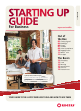User manual
STARTING UP GUIDE
2
For more information, visit the How-To Centre at rogers.com/smallbiz
3
Build up your phone’s address book
by adding new contacts.
Your mobile device is filled with valuable data. Now you
can keep it protected with Mobile Backup.* If you ever
lose or replace your device you can easily restore your
valuable data. Mobile Backup is included in Value Packs
and performs regular, secure backups of all the contact
information in your phone’s address book.
PROTECT
YOUR DATA
GETTING STARTED
Rogers Mobile Backup
1
Most SIM cards are installed
behind or beside the bat-
tery (confirm by checking the
phone’s user manual). Be sure
the phone is off before remov-
ing the back cover and battery.
2
Insert the SIM card into its
slot. Check that you don’t
mistake the SIM card slot for
the memory card slot – they are
shaped slightly differently.
3
Replace the battery and back
cover and turn the phone on.
*Backs up contacts saved on phone (not SIM card). Must be downloaded to compatible phone.
Visit rogers.com/mobilebackup for details and conditions.
TO ADD NEW CONTACTS
1
Find your phone’s Contacts or Address
Book icon on the menu screen.
2
Select Add Contact and fill in the details.
3
Save your entry.
TO TRANSFER CONTACTS FROM
ANOTHER PHONE
Copy existing contacts via your SIM card.
1
Open your Address Book on your old
phone and highlight a contact.
2
Select Options and you’ll see Copy to
SIM. You’ll likely be asked if you’d like to
copy all (or multiple) contacts. You may
see a small icon beside a contact name to
confirm the info is stored on the SIM card.
3
Install your SIM in your new phone and go
to Contacts or Address Book from the
main menu. Select the Option button and
select Copy (or Import) SIM Contacts.
View a How-To video online at
rogers.com/smallbiz
View a How-To video online at
rogers.com/smallbiz
INSTALL YOUR
SIM CARD
A SIM card, or Subscriber Identity
Module card, is a small micro-
chip that houses info on all your
important business contacts –
names, phone numbers, emails
and other important data.
ADD YOUR BUSINESS
CONTACTS
Your new Rogers Wireless device
gives you the tools your team
needs to stay competitive – here’s
how to set it up.
To access your voicemail, hold
down the button.
Follow the instructions to set up
a personal password and record
your name and appropriate business
greeting or use the default greeting.
Make sure your voicemail is working so you
never miss an important business call.
(press and hold)
Accesses voicemail
Rewinds to beginning
of message
(during message)
Rewinds 10 seconds
Jumps to end
of message
Fast-forwards
10 seconds
Goes back
one message
Dials caller’s
phone number
1
FORWARD
CALLS
Have your wireless calls redirected to your office or any
other alternate number easily!
1
First, check to see if your plan includes Call Forwarding.
If it doesn’t, go to rogers.com and sign into your My
Rogers account to add Call Forwarding to your account.
2
T o activate Call Forwarding, press *21*, then call the
number you want your calls rerouted to, followed by #
and Send. To cancel Call Forwarding, press #21# Send.
SET UP YOUR
VOICEMAIL
Need to check your voicemail while in
a business meeting? Voicemail to Text
*
converts your voicemail messages into text
messages and sends them to your wireless
device for easy and discreet on-screen read-
ing. Plus, enjoy one-click call back, or reply
directly as a text message or email.
rogers.com/voicemailtotext
Voicemail to Text is available on most wireless
phones for a minimal monthly fee and is included
in some Value Packs. All you need is voicemail and
a text message–capable phone. To activate, call
*611 from your wireless phone or go to rogers.
com and sign into your My Rogers account to add
Voicemail to Text to your account.
Turns on
password skip
VOICEMAIL SHORTCUTS
2
Voicemail to text
Tip: Checking your voicemail uses airtime minutes just as calls do.
Accessing your voicemail from outside your calling area can also
result in long-distance charges.
*By subscribing to the Voicemail to Text service, user accepts
that the message will be processed outside of Canada.
HOW
TO
Before you
do anything,
charge your
phone!
Regular Voicemail
Enhanced Voicemail
gEttINg StaRtEd