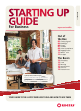For Business rogers.com/smallbiz Out of the Box 02 04 06 07 08 10 11 12 Getting Started BlackBerry ® iPhone™ Android Other Smartphones Rugged Phones Rocket™ stick Biz Apps The Basics 14 15 16 17 18 19 Messaging Travel Roaming Long Distance Data 101 Entertainment Jay Marks, Owner, Furniture Design Company Staying connected with my team means getting the most out of my devices.
Before you do anything, charge your phone! Install your SIM card Add your business contacts Set up your voicemail Forward calls A SIM card, or Subscriber Identity Module card, is a small microchip that houses info on all your important business contacts – names, phone numbers, emails and other important data. Build up your phone’s address book by adding new contacts. Make sure your voicemail is working so you never miss an important business call.
At a Glance Email Setup BlackBerry Messenger Standby button Prev ent accidental calls and preserve battery life. Press and hold for a second, and the screen will dim and the keyboard will lock. Touch it again to return to normal mode. Send and receive business correspondence directly from your BlackBerry®. Start a live conversation with your business associates! Here’s how you can chat with other BlackBerry® users.
Sleep/Wake button When you’re not using iPhone but you still want to receive call s and text messages, you can lock it. Volume Buttons These buttons adjust the audio volume. Otherwise, the buttons control the volume for the ringer, alerts, and other sound effects. Unlock iPhone Press the Home button or the Sleep/Wake button , then drag the slider. For more info about your iPhone 3G, iPhone 3GS and iPhone 4, visit the How-To Centre at rogers.
Other Smartphones Windows Mobile–powered smartphones are like pocket-size computers, full of familiar tools you need to succeed. 1 2 3 Editing View and edit Microsoft Office documents such as Microsoft Word, Excel and PowerPoint files. Media Windows Media Player Mobile gives you immediate access to your media. Web browsing Internet Explorer Mobile lets you surf like you’re on your computer. Easily access your email wherever you are with Microsoft Outlook Mobile.
Phones built to withstand dust, dirt, humidity, moisture, extreme temperatures and the impact of being thrown, tossed around and dropped on the job Access to the mobile internet Support for text, instant and multimedia messaging, and MobileMail email World-ready phones for voice and text roaming in more than 210 countries and areas, and email and internet access in over 180 countries SMS dispatch through SMS plug-in and email-to-text tools Bluetooth for stereo music streaming to compatible wirel
BUSINESS Apps SalesNOW SMS Outlook Plug-in Voicemail to Text converts your voicemail messages into text messages and sends them to your wireless device for easy and discreet on-screen reading. Plus, enjoy one-click call back, or reply directly as a text message or email. * get going SalesNOW is a clever Customer Relationship Management (CRM) solution designed for onthe-go salespersons who don’t want to waste time filling out paperwork, collating reports or struggling to use complicated software.
Text Messaging Picture/Video Messaging Also known as SMS, a great tool for communicating from phone to phone with your team, text messages can be sent anywhere in Canada or around the world.* Adding a Text Messaging Plan can lower your sent message costs to as low as 1¢/message, plus all received text messages will be free when you have a text messaging plan.
What is roaming, anyway? Quite simply, “roaming” means you’re outside of Canada, off the Rogers network, and using your phone while connected to a partner wireless carrier. Therefore, if you’re in, say, the US or Europe on business, and want to call back to the home office in Canada – or call someone inside the country you’re in – you’ll be using a foreign network that has a roaming agreement with Rogers, and will be charged posted voice roaming rates per minute specific to that country/region.
Wireless data keeps you moving With wireless data you and your team can use your wireless devices to send and receive emails and instant messages, view and edit attachments en route to a meeting, browse the internet, upload pictures, use mobile applications such as Google Maps and much more.
How-To Centre how-to centre rogers.com/smallbiz Now you’ve got all the basics – but to be an effective manager of business information, it’s important to take the next step to mastering your wireless device. So check out the ROGERS WIRELESS BUSINESS HOW-TO CENTRE.