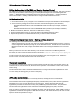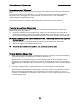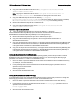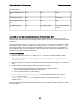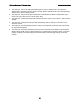Setup guide
IBM Lotus Sametime 7.5 Release Notes Documentation updates
Editing the Sametime.ini file (EMS and Meeting Services Cluster )
The method for editing the Sametime.ini file while adding a new server has changed. This topic is located
inthe Help documentation under "Setting up the Enterprise Meeting Server and a Meeting Services
cluster" -> "EMS deployment and Meeting Services cluster setup procedures" -> "Adding Sametime
servers to the EMS" -> "Adding a Sametime server using the EMS Administration Tool ":
Edit the Sametime.ini file
1. On the Room Server (1or2), navigate to C:\Lotus\domino\ and open the sametime.ini file in Notepad.
2. At the end of the [Config] section of the document, add the following lines (case-sensitive):
SametimeAdminUsername= enter the WAS/EMS Admin username (for example, sametime
admin)
SametimeAdminPassword= enter the WAS/EMS Admin password (for example, sametime)
3. Make sure STAdmin, STServer, STCenter on EMS Server running.
4. Re-start the Sametime server you have just added to the Meeting Services cluster.
5. Repeat this procedure for each Sametime server you want to add to the EMS.
EMS and Meeting services cluster - Meeting services document
The following text in the Administrator's Guide is incorrect:
Add the LDAP directory account user name (for example "Meeting Management Access") to the ACL
of the Configuration database (stconfig.nsf) on the Sametime server. Provide this user name with the
Manager access level. Also, assign all available Roles in the stconfig.nsf database ACL to the user
name.
When you add a user from the LDAP directory to the Access Control List in the Meeting Services
document, the user's name should be entered in this format: sametime admin/anysite/company/us
To add a name from LDAP, keep the stconfig.nsf database open, then navigate to File - Database -
Access Control. Click Add; add the name in the format above.
File transfer capabilities
In Logging File Transfer events, the log event information includes: file name, the sender's user ID, the
receiver's user ID, the size of the file, the status of the operation -success/failure- reason code, and the
reason string.
Use the Policies menu item in Sametime Administration to configure file transfer capabilities for users.
You can modify an existing policy or create a new policy.
LTPA token authentication
The following release note applies to Community Services, allowing the user to authenticate:
If the Sametime client sends a lightweight third-party authentication (LTPA) token with the organization
parameter set to "null", the user will fail to log into the server. Instead, send the token with the
organization parameter as defined in the ST_ORG_NAME flag of the Notes.INI file. This parameter
should contain the organization name as defined in the Web Single Sign-On (SSO) document.
After you add the organization name to the SSO document, and add the flag ST_ORG_NAME=<name of
organization of Web site that appears in Web SSO document>, then restart the server, the user can then
input the UserID and password to log in.
55