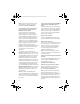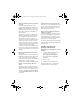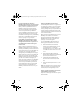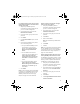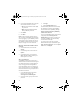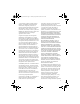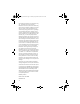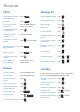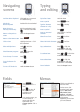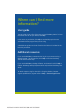User guide
Click the trackwheel to
view the menu.
On the menu, click
standard menu items
such as New, View,
Edit, Delete, Save,
Options, and Help.
Additional menu items
might appear
depending on the item
you have selected.
MenusFields
Press to
change the value in a
field.
Press to view all
the values that are
available in the
selected field.
In an option screen, you
can also select an
option and click the
trackwheel. Click
Change Option. Click a
value.
Capitalize a letter Hold the letter
Insert a period Press twice
Type the alternate
character on a key
Press + the key
Insert an accented
character
Hold a letter + Roll the
trackwheel
Typing
and editing
Insert a symbol Press
Select lines of text Press > Roll the
trackwheel
Select individual characters Hold > Roll the
trackwheel
Cancel selection Press the Escape button
Copy selected text
Press + Click the
trackwheel or Click the
trackwheel > Click Copy
Paste selected text Press + Click the
trackwheel or Click the
trackwheel > Click Paste
Cut selected text Press + or Click the
trackwheel > Click Cut
Turn on/off the device Hold the Power button
Lock the device/keyboard Click Lock (set a password
for added security)
Move the cursor
vertically/horizontally
Roll the trackwheel/Hold
+ Roll the trackwheel
Return to the previous
screen
Press the Escape button
Click an item Highlight the item > Click
the trackwheel
Select multiple items Hold + Roll the
trackwheel
Go to the top of a screen Press
Go to the bottom of a
screen
Press
Switch between programs Hold + Press the
Escape button
Return to the Home screen Press
Unlock the
device/keyboard
Double-click the trackwheel
Navigating
screens