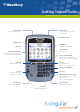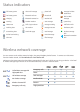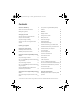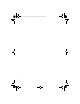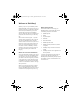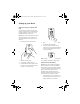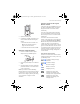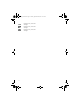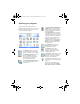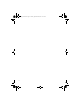Getting Started Guide BlackBerry 8700c Wireless Handheld™ from Cingular Mute button Turn microphone on /off during a call Power button Turn the device on/off Notification LED Headset jack Trackwheel Select or click an item USB port Escape button Exit a screen Side Convenience key Open the profile list or set to open a selected program Front Convenience key Open a list of useful links or set to open a selected program Send key Make a phone call End key End a phone call Return to the Home screen Back
Status indicators full battery power voice mail message placed call low battery power Bluetooth radio on missed call charging Bluetooth connection received call SMS or MMS message roaming Number mode on sent message system busy Home zone Shift (Cap) mode on message sending notification LED receiving data Alt mode on message not sent low battery LED transmitting data saved web page read message wireless coverage LED service book waiting unread message alarm set filed message mes
getting_started.book Page 1 Tuesday, September 20, 2005 10:35 AM Contents Welcome to BlackBerry! 3 Where can I find more information? 3 Before getting started Setting up your device Set up email using the BlackBerry Desktop Software 17 3 How do I...
getting_started.
getting_started.book Page 3 Tuesday, September 20, 2005 10:35 AM Welcome to BlackBerry! Whether you plan to use your BlackBerry 8700c Wireless Handheld™ from Cingular for business or personal productivity, you have made an excellent choice! With push email delivery, phone, web, organizer features and more, the BlackBerry® solution is designed to keep you connected to the people, data, and resources that you need every day.
getting_started.book Page 4 Tuesday, September 20, 2005 10:35 AM Setting up your device Step one: Insert your Cingular SIM card Your SIM card contains important information about your wireless service. Your SIM card might be inserted already if you did not obtain your BlackBerry device from a retail store. Warning: Turn off your device before you insert or remove the SIM card. Do not scratch, bend, or expose the SIM card to static electricity or wet conditions. 1. Press the battery cover release button.
getting_started.book Page 5 Tuesday, September 20, 2005 10:35 AM About wireless network coverage Step four: Connect to the Cingular Wireless network If the power is off, press the Power button on the top left of your BlackBerry device. Your device is designed to connect to the wireless network automatically. 2. Replace the battery cover. 3. If the battery is charged, your device turns on and the confirm date and time dialog box appears. • If the date and time are incorrect, click Edit.
getting_started.
getting_started.book Page 7 Tuesday, September 20, 2005 10:35 AM Exploring your programs Explore the many useful programs that your BlackBerry 8700c has to offer. You can access the frequently used programs listed in this section on the Home screen of your device. Click Cingular Browser (Media Net or mMode) to access content from the Cingular portal or to download items and visit web pages that are designed for wireless browsers.
getting_started.
getting_started.book Page 9 Tuesday, September 20, 2005 10:35 AM Choosing your email solution Now that you have completed setting up your BlackBerry device, you can begin sending and receiving email messages. To do this, you need to integrate your device with a supported email account using either BlackBerry Internet Service or BlackBerry Enterprise Server.
getting_started.
getting_started.book Page 11 Tuesday, September 20, 2005 10:35 AM Setting up for email using BlackBerry Internet Service With BlackBerry Internet Service, you can set up for email using either the BlackBerry device itself or a computer with an Internet browser. first part of the default email address for your device (for example, userID@mycingular.blackberry.net).
getting_started.book Page 12 Tuesday, September 20, 2005 10:35 AM 12. If you clicked Add Account, type the information for the supported account that you want to add. • change your password • change the Sent from address • Email Address: Type the full email • set options for sent messages • switch to a new BlackBerry device • add or modify other supported email accounts address of the supported account (for example, yourname@emailprovider.com).
getting_started.book Page 13 Tuesday, September 20, 2005 10:35 AM • User ID: Type a personal user ID for your BlackBerry Internet Service account. This user ID will be your login name and the first part of the default email address for your device (for example, userID@mycingular.blackberry.net). 13. If you clicked Add Account, type the information for the supported account that you want to add. • Email Address: Type the full email address of the supported account (for example, yourname@emailprovider.
getting_started.book Page 14 Tuesday, September 20, 2005 10:35 AM 3. On the login screen, type your BlackBerry Internet Service user ID and password. • Intel®-compatible 486 or higher computer that is compliant with USB 1.1 or later 4. Click Login.
getting_started.book Page 15 Tuesday, September 20, 2005 10:35 AM whatsoever in relation to the third party products or services and RIM assumes no liability whatsoever in relation to the third party products and services even if RIM has been advised of the possibility of such damages or can anticipate such damages.
getting_started.
getting_started.book Page 17 Tuesday, September 20, 2005 10:35 AM Setting up for email using BlackBerry Enterprise Server Your system administrator might set up your BlackBerry device for email on your behalf, or you might need to integrate your device with a supported email account yourself using one of two methods.
getting_started.book Page 18 Tuesday, September 20, 2005 10:35 AM Note: To find out more information about the BlackBerry Desktop Software, click Help > Desktop Help Contents.
getting_started.book Page 19 Tuesday, September 20, 2005 10:35 AM How do I... Navigate screens Roll the trackwheel to move the cursor and highlight items on the screen. Click (press) the trackwheel to select an icon or to open a pulldown menu within a program and select items. Press the Escape button to exit a screen, cancel an action, or go back one page in the browser.
getting_started.book Page 20 Tuesday, September 20, 2005 10:35 AM Add SIM card contacts to your address book 3. Scroll to and click Compose PIN. 4. In the To field, type a PIN or contact name. 5. Click the trackwheel. 6. Scroll to the Subject field and type a subject. 7. Scroll down and type a message. If you have saved contact information on your Cingular SIM card, you can copy that information into the Address Book program on your BlackBerry device. 8. Click the trackwheel. 1. 9.
getting_started.book Page 21 Tuesday, September 20, 2005 10:35 AM 2. In the browser, click the trackwheel. 3. Click Go To. 4. Type a web address. 5. Click the trackwheel. 6. Click OK. Notes: To insert a period, press the Space key. To insert a slash mark (/), press the Shift key + the Space key. The Go To dialog box tracks the web addresses that you type. To go to a web page on the list, click the web address. Click OK.
getting_started.book Page 22 Tuesday, September 20, 2005 10:35 AM 3. Click New Profile. 4. Type a name for the profile. 5. 5. In the device options, scroll to and click Bluetooth. Scroll to and click a program. 6. Click the trackwheel. 6. Click Edit. 7. Click Add Device. 7. Set how you want to receive notification for that program. 8. Click a Bluetooth-enabled accessory. 9. In the Enter passkey for field, type a passkey. 8. Click the trackwheel. 9. Click Save. 10.
getting_started.book Page 23 Tuesday, September 20, 2005 10:35 AM Set Convenience keys You can program two convenience keys as a fast and easy way to open your favorite programs. 1. On the Home screen, scroll to and click Settings. 2. On the Settings screen, scroll to and click Options. 3. In the device options, scroll to and click Screen/Keyboard. 4. Set the Convenience Key Opens fields to the desired program. 5. Click the trackwheel. 6. Click Save.
getting_started.
getting_started.book Page 25 Tuesday, September 20, 2005 10:35 AM Frequently asked questions Why does my device not turn on? 2. The power might be off. Press the Power button. The power button is located on the top left of your BlackBerry device. Connect the smaller end of the USB cable to the port on your device. 3. Connect the larger end of the USB cable to an available USB port on your computer. The battery might not be charged. See “Step three: Charge the battery” on page 5 for more information.
getting_started.book Page 26 Tuesday, September 20, 2005 10:35 AM Note: To find help with sending and receiving email messages, in messages list, click the trackwheel. Click Help > Email Messages.
getting_started.book Page 27 Tuesday, September 20, 2005 10:35 AM Where can I download games and ring tones for my device? You can download new programs using the Cingular Browser (Media Net or mMode) on your BlackBerry device, or download them using your computer and load them onto your device using the Application Loader tool of the BlackBerry Desktop Software.
getting_started.book Page 28 Tuesday, September 20, 2005 10:35 AM If I add a supported email account to BlackBerry Internet Service, will email continue to be delivered to the original email account? When you add a supported email account to BlackBerry Internet Service, email messages continue to be delivered to the original email account as they were before you added the account to BlackBerry Internet Service.
getting_started.book Page 29 Tuesday, September 20, 2005 10:35 AM I use multiple email accounts. How do I set the email address that appears in the From field of messages that I send? 1. Verify that your BlackBerry device is connected to the wireless network and that you are in a wireless coverage area. 2. On the Home screen, scroll to and click Individual Email Activation. 3. On the login screen, type your user ID and password. 4. Click Submit. 5.
getting_started.book Page 30 Tuesday, September 20, 2005 10:35 AM 6. On the Change Handheld screen, verify that the new device information is correct. 3. Click Login. 4. Click the Manage Folders button. • PIN: personal information number (PIN) See the BlackBerry Internet Service Online Help for information on managing your BlackBerry Internet Service account by deleting messages. for your device • IMEI: International Mobile Equipment Identity (IMEI) for your device 7. Click Submit. 8.
getting_started.book Page 31 Tuesday, September 20, 2005 10:35 AM © 2005 Research In Motion Limited. All Rights Reserved. The BlackBerry and RIM families of related marks, images and symbols are the exclusive properties of Research In Motion Limited. RIM, Research In Motion, ‘Always On, Always Connected’, the “envelope in motion” symbol and BlackBerry are registered with the U.S. Patent and Trademark Office and may be pending or registered in other countries.
getting_started.book Page 32 Tuesday, September 20, 2005 10:35 AM the Third Party Information or the third party in any way. Installation and use of Third Party Information with RIM's products and services may require one or more patent, trademark or copyright licenses in order to avoid infringement of the intellectual property rights of others.
Shortcuts Phone Message list Open the phone screen or make a phone call Press Open a selected message Press End a call Press Compose new message Press Turn mute on and off during a call Press the Mute button on the top of the device Reply to sender Press Reply to all Press Turn speakerphone on or off during a call Press Forward message Press Change the volume during a call Roll the trackwheel Go to messages from the next day Press Dial a letter in a phone number Hold Go to messages
Navigating screens Lock the device/keyboard Typing and editing Click Lock (set a password for added security) Capitalize a letter Hold the letter Insert a period Press twice Type the alternate character on a key Press + the key Unlock the device/keyboard Double-click the trackwheel Move the cursor vertically/horizontally Roll the trackwheel/Hold + Roll the trackwheel Insert a symbol Press Press the Escape button Insert an accented character Hold a letter + Roll the trackwheel Select lines
Where can I find more information? User guide The user guide is only a few clicks away on your BlackBerry device. To learn more about how to use your device, click Help. In the menu on your device, click Help to see the help topics that are associated with the program that you are using. A detailed user guide can also be found on the CD that is included in the box with your device. Additional resources If you use the BlackBerry Internet Service, log in to your account using a desktop browser.