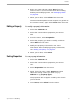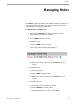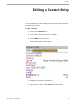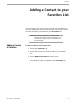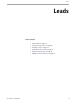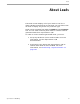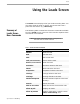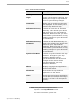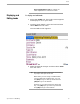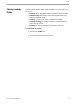User guide
Leads
Top Producer for BlackBerry 53
Using the Leads Screen
The Leads screen displays all of your leads sorted by date. You
can either view all leads or display only those that have a
particular lead status (e.g. New only).
Summary of
Lead’s Screen
Menu Commands
The following table summarizes the menu commands available
from the Leads screen. The rest of this section explains these
commands in more detail.
Note: The menu commands shown correspond to
the lead that has been selected.
Table 4: Leads Tab Menu Commands
Command Description
Details View the lead.
Edit Edit the lead.
Add Add a new lead.
Call (999-999-9999) Direct dial the lead.
Email
(Contact Name) Email the lead.
Activities Activities linked to the lead.
Notes Notes linked to the lead.
Properties Properties linked to the lead.
Listings Listings linked to the lead.
Closings Closings linked to the lead.
Market Snapshot Sends a Market Snapshot to the lead
directly.*
Search Search for leads.
Add to Favorites Adds the lead to the Favorites Tab.
Filter By All Displays all leads.
Filter By Status Displays leads with a specific status
(New, Followed Up, etc).