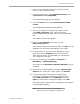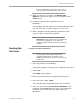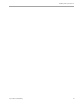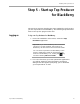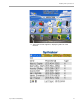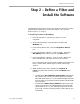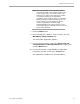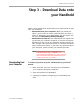User guide
Installing from Top Producer 8i
Top Producer for BlackBerry 23
Step 1 - Assign a License
Follow these steps to make sure that you have been assigned a Top
Producer for BlackBerry license in Top Producer 8i.
To view your active licenses:
1From the Utility menu of Top Producer 8i, click My
Account.
2 The header of the My Account screen displays every
active license you have for your Top Producer account.
Top Producer for BlackBerry should be present.
3 If no license is present, contact Top Producer. If you are
a part of a Broker account, contact your Responsible
Agent.
To assign a license to an assistant:
Follow these steps if you purchased more than one license and
want to assign a license to an assistant who also has a handheld
device.
1From the Utility menu of Top Producer 8i, select My
Account.
2 Select the Team Members tab.
3 Click on the assistant's name in the Assistants table.
4 Click the Edit Assistant Info link in the bottom left.
5From the Assign Licenses and Feature Access
fieldset, select the Give the assistant access to check
box and select Top Producer 8i for BlackBerry from
the drop-down list.
6 Click the Save Assistant Info button.