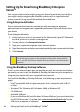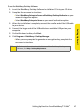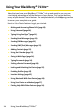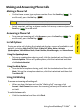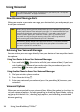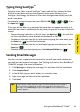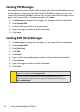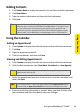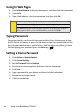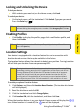Specifications
Using Your BlackBerry® 7130e
TM
23
Using Your Device
Adding Contacts
1. Click Address Book to display the contacts list, and then click the trackwheel.
2. Click New Address.
3. Type the contact information and then click the trackwheel.
4. Click Save.
Using the Calendar
Adding an Appointment
1. Click Calendar to display the calendar view, and then click the trackwheel.
2. Click New.
3. Type the appointment details.
4. Click the trackwheel, and then click Save.
Viewing and Editing Appointments
1. Click Calendar to display the calendar view, and then click the trackwheel.
2. Click the desired calendar view (View Week, View Month, or View Agenda).
3. Select the appointment you wish to view or edit, click the trackwheel, and
then click Open.
4. Confirm or edit the information as needed. When you have finished, click
the trackwheel and then click Save to save your changes.
Note:
If you have installed BlackBerry Desktop Manager software on your
computer (see “Installing the BlackBerry Desktop Software” on page 15), you
can also add Contacts by connecting your device to your computer and
synchronizing with a compatible Personal Information Management (PIM)
address book. See the BlackBerry Desktop Manager Online Help for details.
Note:
If you are in Month view, you will need to click on a specific day to view
appointments for that day.
Note:
If the selected item is a recurring appointment, select Open the series to edit
all occurrences or Open this occurrence to edit only the selected occurrence.