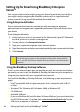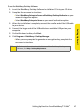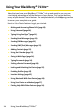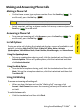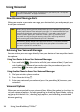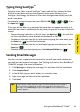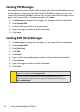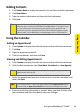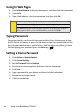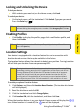Specifications
Using Your BlackBerry® 7130e
TM
21
Using Your Device
Typing Using SureType
TM
To type in most fields, use the SureType
TM
input method. Press the key for each
letter of a word once until you have typed an entire word. When you use
SureType
TM
technology, the letters on the screen change automatically until the
word is complete.
For example, to type the word run, press ER + UI + BN (
+ + ). Press
the Space key ( ).
If you type all the letters in a word and the word does not appear correctly, or if
more than one word is available for the keys that you pressed, use the list to build
a word.
䢇 To move through selections in the list, press the Next key ( ). You can also
roll the trackwheel to move forward and backward in the list.
䢇 To choose a selection from the list and continue typing the same word, press
the Enter key ( ) or click the trackwheel.
䢇 To choose a selection from the list and begin typing a new word, press the
Space key ( ).
䢇 To delete letters you have typed, press the Backspace/Delete key ( ).
Sending Email Messages
You must set up a supported email account to use with your device before you
can send and receive email messages. See “Setting Up Email on Your BlackBerry®
7130eTM” on page 8 for more information.
1. Click Messages to display the messages list, and then click the trackwheel.
2. Click Compose Email.
3. In the To field, type an email address or a contact name.
4. Type a message and then click the trackwheel.
5. Click Send.
Note:
If your device is integrated with more than one supported email account,
you can select an account to send the message from. At the top of the
message, in the Send Using field, press the Space key until the preferred email
account appears.