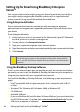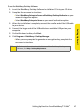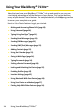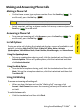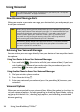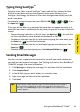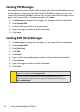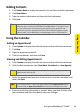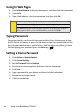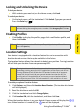Specifications
16 Setting Up Email on Your BlackBerry® 7130e
TM
Setting Up for Email Using BlackBerry Enterprise
Server
TM
Your system administrator might set up your device for email on your behalf, or
you might need to integrate your BlackBerry device with a supported email
account yourself using one of the methods described here.
Using Enterprise Activation
If your system administrator has provided you with an enterprise activation
password, you can integrate your supported email account (up to 10) directly from
your device.
To use Enterprise Activation:
1. Verify that your device is connected to the Nationwide Sprint PCS Network
and that you are in a wireless coverage area.
2. On your device, click Enterprise Activation.
3. Type your supported corporate email account address.
4. Type the enterprise activation password provided by your system administrator.
5. Click Activate.
Using the BlackBerry Desktop Software
If your system administrator does not provide you with an enterprise activation
password, you can install the BlackBerry Desktop Software on your computer to
integrate your device with your supported email account.
To install the BlackBerry Desktop Software, the following system requirements
apply:
䢇 Intel®-compatible 486 or higher computer that is compliant with USB 1.1
or later.
䢇 Windows® 98, Windows ME, Windows 2000, or Windows XP.
䢇 CD-ROM drive.
䢇 Available USB port.
䢇 If you use Windows 98 (not Windows 98 Second Edition), you must download
the DCOM 98 version 1.3 update from
www .micros oft.com/default.msp x for the
USB driver to operate as expected.
Note:
Your system administrator might request that you install the BlackBerry
Device Manager program on your computer to reduce the amount of data
that is sent over the wireless network when your device is connected to your
computer.