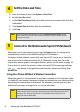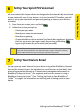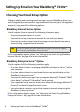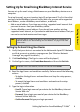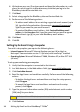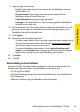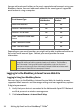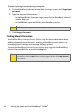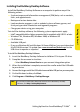Specifications
Setting Up Email on Your BlackBerry® 7130e
TM
15
Setting Up Email
Installing the BlackBerry Desktop Software
Install the BlackBerry Desktop Software on a computer to perform any of the
following actions:
䢇 Synchronize personal information management (PIM) data, such as contacts,
tasks, and appointments.
䢇 Backup and restore device data.
䢇 Load new device programs, such as updated system software, games, and
third-party personal information management programs.
䢇 Charge your device using your computer.
To install the desktop software, the following system requirements apply:
䢇 Intel®-compatible 486 or higher computer that is compliant with USB 1.1 or later.
䢇 Windows® 98, Windows ME, Windows 2000, or Windows XP.
䢇 CD-ROM drive.
䢇 Available USB port.
䢇 If you use Windows 98 (not Windows 98 Second Edition), you must download
the DCOM 98 version 1.3 update from
www .micros oft.com/default.msp x for the
USB driver to operate as expected.
To install the BlackBerry Desktop Software:
1. Insert the BlackBerry Desktop Software Installation CD into your CD drive.
2. Complete the onscreen instructions.
䡲 Select BlackBerry Internet Service as your account integration option.
3. When the installation is complete, connect the smaller end of the USB cable
to your device.
4. Connect the larger end of the USB cable to an available USB port on your computer.
5. On the Windows taskbar, click Start.
6. Click Programs > BlackBerry > Desktop Manager.
Note:
To find more information about the features of the BlackBerry Desktop
Software, click Help > Desktop Help Contents.