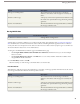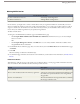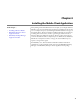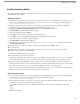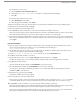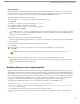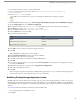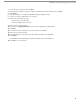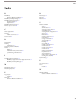User guide
5. Set the Salesforce directory and its contents to Read Only.
6. Open a command prompt and change the directory to Program Files\Common Files\Research in
Motion\AppLoader.
7. Run the loader /reindex command.
Note: This command must be run any time the Salesforce Mobile files are updated or changed.
8.
On the BlackBerry Enterprise Server, go to Start ➤ Programs ➤ BlackBerry Enterprise Server ➤ BlackBerry Manager.
9. On the Configurations tab, select Add New Configuration.
10. Enter Salesforce Mobile in the Configuration Name field. Optionally enter a description for the configuration.
11. Click Change next to the Device Software Location field.
12. Enter the following UNC path: \\<BES_Name>\Research in Motion.
13. Click the Policies button and select New.
14. Set the following policy properties:
ValuePolicy
Salesforce Mobile Default PolicyName
AllowedInternal Network Connections
AllowedExternal Network Connections
15. Click OK to return to the Device Software Configuration dialog.
16. Click OK.
A list of BlackBerry and Application software displays.
17. Expand Application Software, and then select Salesforce Mobile.
18. In the Delivery drop-down list, select Wireless.
19. In the Policy drop-down list, select Salesforce Mobile Default Policy.
20. Click OK.
21. To assign the new configuration to user groups, click the User Groups List tab. To assign the new configuration to specific
users, click the All Users tab.
22. Highlight the desired group or users, then click Assign Software Configuration.
23. Select Salesforce Mobile from the list.
24. Click OK.
At the next application push interval, Salesforce Mobile will be pushed to the users you specified. The default application
push interval is four hours, so the application may not be sent immediately.
BlackBerry Desktop Manager Application Loader
BlackBerry Enterprise Server administrators sometimes prevent users from downloading applications over-the-air but permit
installed applications to download data. In these instances, BlackBerry users can install Salesforce Mobile using the BlackBerry
Desktop Manager. After the application is installed through the desktop software, Salesforce Mobile can exchange data with
Salesforce.
1. Download and launch the Salesforce Mobile executable installation file.
The install wizard opens to the Welcome screen.
2. Click Next.
35
BlackBerry Desktop Manager Application Loader