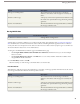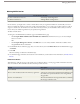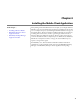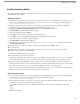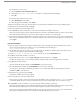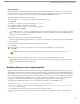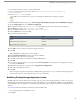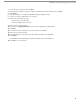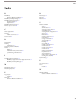User guide
iPhone Installation
Salesforce Mobile is available for download from Apple's App Store. To use the App Store, your iPhone or iPod touch must
be connected to the Internet. You also need an iTunes
™
Store account to download applications. If you do not already have
an iTunes Store account, open iTunes on your computer and select Store ➤ Account to set one up.
To download Salesforce Mobile from the App Store:
1. From the Home screen of your iPhone or iPod touch, tap the App Store icon.
2. Tap Search.
3. Tap the Search field to open the keyboard. Type salesforce.
4. Tap Salesforce Mobile in the list of search results.
5. Tap Salesforce Mobile to view information about the application.
6. Tap Free, and then tap Install.
Note: It does not cost money to download the application from the App Store. However, to use Salesforce Mobile
on your device, you need an Unlimited Edition Salesforce account or an Enterprise or Professional Edition Salesforce
account with a mobile license.
7. Enter your iTunes Store account and password and tap OK.
After you begin downloading Salesforce Mobile, its icon appears on your Home screen and shows the status of the download
and installation.
8. After the download finishes, tap the Salesforce icon on the Home screen.
9. Tap I Accept.
10. On the activation screen, enter your Salesforce username and password. Tap Done to close the keyboard.
11. Tap Activate.
Caution: Do not close the Salesforce Mobile window or let the device lock during the activation process.
12. The application opens after Salesforce accepts your username and password and downloads your records.
Note: After the first time you open Salesforce Mobile, you do not need to log in again. Tapping the Salesforce
icon immediately launches the application.
BlackBerry Enterprise Server Application Push
Application Push is an administrator-initiated delivery technology on the BlackBerry Enterprise Server that installs applications
on BlackBerry smartphones remotely. This technology is not developed or supported by Salesforce, but BlackBerry Enterprise
Server administrators can use it to install Salesforce Mobile on their BlackBerry users' mobile devices. You can find detailed
information about Application Push in the official BlackBerry Enterprise Server Administrator Guide from Research in Motion
in the sections "Making additional BlackBerry device software and applications available to users" and "Creating software
configurations." If you have any technical issues with Application Push, contact Research in Motion Support.
To configure the BlackBerry Enterprise Server v4.1 to push Salesforce Mobile to your BlackBerry users:
1. Share the Program Files\Common Files\Research in Motion directory.
2. If it does not already exist, create a directory called Applications in the Program Files\Common Files\Research
in Motion\Shared directory.
3. In the Applications directory, create a Salesforce directory for Salesforce Mobile.
4. Copy the Salesforce Mobile files into the Salesforce directory. The Salesforce Mobile files include .cod files and the .alx
file.
34
BlackBerry Enterprise Server Application Push