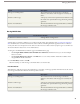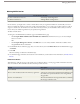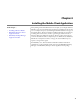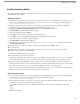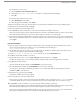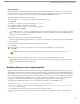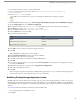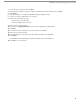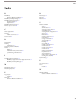User guide
If your phone has a touch screen:
a. Tap the Click here to download the loader link.
b. Verify that the Open file after download checkbox is selected in the Download dialog.
c. Select Yes.
If your phone does not have a touch screen:
a. Select Download, then select Yes.
b. After the application downloads, select Done.
4. Return to the phone's home page. From the Start menu, select Salesforce Mobile from the list of installed programs.
5. Read the license agreement and select I Accept.
6. Enter your Salesforce username and password.
7. Select Activate to verify your Salesforce account and activate Salesforce Mobile on the device.
After your username and password are confirmed by Salesforce, the data is downloaded, and the icon pulses to show activity.
The initial data download may last a few minutes. Future updates to the data occur automatically.
8. After your records have been downloaded to the device, the login screen appears. Because your account is activated on the
device, Salesforce Mobile remembers your username and only prompts you for your password. Enter your password, and
select Login.
Palm Treo Installation
1. Open the email message from your Salesforce administrator in the email application on your Palm Treo. If you do not
receive an email with a link to the installer, you can open the Web browser and navigate to
http://mobile.salesforce.com/setup.
2. Tap the link in the email on your device to open the Web page for the Salesforce Mobile installer. Your device must be
connected to the network to open the link in the email message.
3. Tap the Click here to download the loader link. You can also tap the Download button.
4. Tap Yes to download the installer to your device.
5. On the Palm Treo 650, 680, or 700p, tap Save and open. On the Palm Treo 600, tap Open.
The Transfer window opens so you can add the Salesforce Mobile installer to the list of applications on the Treo.
6. Tap Yes in the Transfer window.
After the download, the device displays the InstallAXM icon on the home page.
7. After downloading the installer, tap the InstallAXM icon on the device home page.
On some devices, you might be notified that you need to reset your Palm Treo after the mobile application has been
installed. Tap OK to reset the device.
8. Read the license agreement and tap Accept.
The Salesforce Mobile Activation page appears.
9. Enter your Salesforce username and password.
Because many passwords contain special characters that are difficult to enter on the device, the Show Password checkbox
is selected by default. To protect your password, deselect the option. An asterisk displays for each character you type.
10. Tap Activate to verify your Salesforce account and activate Salesforce Mobile on the device.
After your username and password are confirmed by Salesforce, the data is downloaded, and the icon pulses to show activity.
The initial data download may last a few minutes. Future updates to the data occur automatically.
After your records have been downloaded to the device, the login page appears. Because your account is activated on the
device, Salesforce Mobile remembers your username and only prompts you for your password.
33
Installing Salesforce Mobile