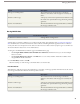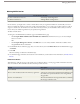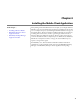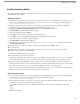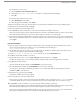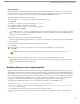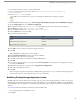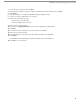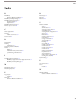User guide
Installing Salesforce Mobile
You can install Salesforce Mobile on your mobile device after you receive an email from your Salesforce administrator with
an HTML link to the installer.
BlackBerry Installation
1. Open the Salesforce Mobile email message from your Salesforce administrator in the BlackBerry email application. If you
don’t receive an email with a link to the installer, you can open your web browser and navigate to the following URL:
http://mobile.salesforce.com/setup.
2. Click the link in the email on your device to open the web page for the Salesforce Mobile installer. Your BlackBerry
smartphone must be connected to the network to open the link in the email message.
3. Highlight the Click here to download the loader link and select Get Link from the menu.
4. Click Download to download the installation program.
5. After the installer downloads, click Run.
6. Click OK to launch the browser and continue the installation process.
7. Click OK to verify you understand that a firewall prompt may appear after the download.
The download page for the mobile application displays.
8. Click Download to install the mobile application.
9. When prompted to allow an HTTP connection, select the tp.mobile.salesforce.com checkbox. Scroll down and
click Allow this connection.
10. After the application installs successfully, a confirmation message appears. Click OK to close it.
11. Close the browser.
12. Click the Salesforce Mobile icon, which resides on the home page of your device or in the applications folder.
13. Read the license agreement and click I Accept.
The Salesforce Mobile Activation page appears.
14. Enter your Salesforce username and password.
Because many passwords contain special characters that are difficult to enter on the device, the Show Password checkbox
is selected by default. To protect your password, deselect the option. An asterisk displays for each character you type.
15. Open the menu and select Activate to verify your Salesforce account and activate Salesforce Mobile on the device.
After your username and password are confirmed by Salesforce, the data is downloaded, and the icon pulses to show activity.
The initial data download may last a few minutes. Future updates to the data occur automatically.
After your records have downloaded, the login screen appears. Because your account is activated on the device, Salesforce
Mobile remembers your username and only prompts you for your password.
Windows Mobile Installation
1. Open the email message from your Salesforce administrator in Outlook Mobile. If you don’t receive an email with a link
to the Installer, you can open Internet Explorer and navigate to the following URL:
http://mobile.salesforce.com/setup.
2. Follow the link in the email on your device to open the web page for the Salesforce Mobile Installer. Your device must be
connected to the network to open the link in the email message.
Note: The installation process for Windows Mobile requires that you use Internet Explorer as the browser.
3. Download the installer.
32
Installing Salesforce Mobile