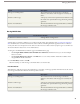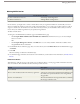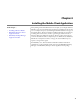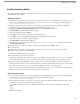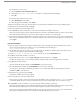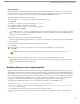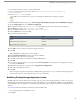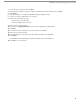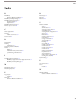User guide
Deleting Mobile Devices
User Permissions Needed
"View Setup and Configuration"To view mobile devices and users:
"Manage Mobile Configurations"To delete mobile devices:
In rare instances, you might want to remove a mobile device from your organization. Salesforce automatically associates a
device record with the mobile user who most recently activated the device, so it is unnecessary to delete a device in order to
assign it to another user. To maintain an accurate device inventory, however, you should delete a device when you want to
move it from your sandbox organization to your production organization.
To delete a mobile device:
1. Navigate to the Mobile Devices and Users page or the Mobile Device page:
•
Click Setup ➤ Mobile Administration ➤ Mobile Users and Devices. From the list view, you can select multiple
devices at one time.
OR
•
Click Setup ➤ Manage Users ➤ Users. Click Edit next to a user's name, and then click the device address in the
Assigned Mobile Devices related list.
2. On the Mobile Devices and Users page, select one or more devices, then click Delete Device. On the Mobile Device page,
click Delete.
3. Click OK.
Salesforce attempts to delete the selected device(s).
4. A confirmation page summarizes the results for each mobile device you selected. For more information, see Delete Device
Results.
Delete Device Results
After Salesforce sends the message to the mobile server to delete the devices, a results page provides information about the
status of each device. The table below describes the three possible outcomes:
DescriptionResult
Salesforce removed the device record from your organization.Device deleted.
A temporary communication problem between Salesforce and
the mobile server prevented the device from being deleted.
Try again later.
Device cannot be deleted at this time. Please try again later.
The selected mobile user never registered a device, so therefore
the message could not be sent.
User has no mobile device.
30
Managing Mobile Devices