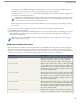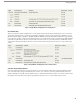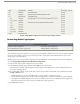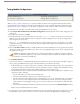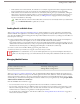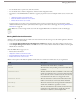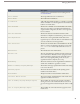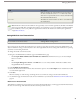User guide
DescriptionField
Indicates whether any synchronization errors exist between
the device and Salesforce. The Status field is only visible
Status
when an error is present.The two error statuses are Data Limit
Exceeded and Unknown Error.
The Salesforce username of the user who is associated with
the mobile device.
Username
Note: If Salesforce detects the selected device was registered by a user in another organization, the fields on the Mobile
Device page are blank. This can happen when a device was registered to a user in your sandbox organization and then
later activated by a user in your production organization. To remove the old device record from your organization,
simply delete the device.
Setting Mobile Session Timeout Values
User Permissions Needed
"Manage Mobile Configurations"To set mobile session timeout values:
For security reasons, the mobile client application is set to lock out users after ten minutes of inactivity. Administrators can
adjust or disable this setting on a device-by-device basis. You might disable the timeout setting if the mobile device's operating
system has its own locking mechanism.
To change the mobile session timeout value:
1. Navigate to the Mobile Devices and Users page or the Mobile Device page:
•
Click Setup ➤ Mobile Administration ➤ Mobile Users and Devices. From the list view, you can select multiple
devices at one time.
OR
•
Click Setup ➤ Manage Users ➤ Users. Click Edit next to a user's name, and then click the device address in the
Assigned Mobile Devices related list.
2. Click Set Mobile Session Timeout.
3. Choose the new timeout value in minutes. You also have the option to choose Never Expire if users should not be locked
out of the mobile application.
4. Click Save.
Salesforce attempts to send a message containing the new session timeout setting to the selected mobile devices.
5. A confirmation page summarizes the results for each mobile device you selected. See Mobile Session Timeout Results on
page 28.
Mobile Session Timeout Results
After Salesforce sends the new session timeout session to the selected mobile devices, a results page provides information about
the status of each message. The table below describes the three possible outcomes:
28
Managing Mobile Devices