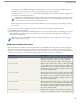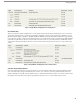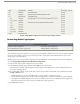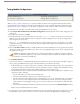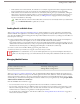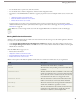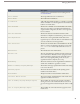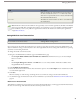User guide
If the total data size is below the limit, the selected user can safely be assigned to the mobile configuration. However,
keep in mind that the test results are an estimate because different devices have different storage algorithms.
•
• If the total data size exceeds the limit, reduce the size of the data by reducing the scope of your data set, refining the
filter criteria of your data sets, deleting a data set, or removing fields from the page layout. Repeat the testing process
until the data is below the total limit. For instructions, see Adding Data Sets on page 17 and "Customizing Page
Layouts" in the Salesforce online help.
Note: The data size estimate in the Test Data Size section does not automatically refresh if you edit the data
sets. Click Refresh Data Size to update the test results.
Sending Emails to Mobile Users
After creating mobile configurations and defining data sets, mobile-enabled users in your organization can download the
Salesforce Mobile client application to their devices and begin using Salesforce wirelessly. The most effective way to notify
users about the availability of the mobile application and provide installation instructions is by sending mass email. Here is a
brief description of the steps:
1. Create an email template informing users about the initial installation. Optionally, create a separate email template for
upgrade notifications. In both templates, be sure to include the URL that launches the download:
http://mobile.salesforce.com/setup. The link is the same for the initial download and for subsequent upgrades. Users can
click the link in the email on their device, or they can open their phone's Web browser and navigate to the URL. For more
information about email templates, see "Managing Email Templates" in the Salesforce online help.
2. Create a custom view on the Mass Email page showing only mobile users.
3. Send mass email to your mobile users using the custom view that you created.
Important: It is essential for the success of your mobile deployment to set up the email templates and email your
mobile users. If you skip this step, users will not know about the mobile product and therefore will not be able to use
it.
Managing Mobile Devices
User Permissions Needed
"View Setup and Configuration"To view mobile devices and users:
"Manage Mobile Configurations"To manage mobile devices:
After you assign users to mobile configurations, they can download and install the Salesforce Mobile client application on
their wireless devices. When a user logs in to the mobile application the first time, Salesforce collects the device information
and associates the device with his or her user record. The device information is read only. While the device entry is created
automatically, you can still view and manage all the mobile users and devices in your organization by clicking Setup ➤ Mobile
Administration ➤ Mobile Users and Devices.
From the All Mobile Users and Devices page:
• You can view the list of users in your organization who have been enabled to use Salesforce Mobile.
• You can create custom list views to see different subsets of your mobile users (see "Creating Custom List Views" in the
Salesforce online help). For example, create a view that shows the mobile users who have never logged in to Salesforce
from their devices to evaluate your organization's mobile deployment efforts.
• To view details about a mobile device, click the device address. See Viewing Mobile Device Information on page 26 to
find out more about device details.
25
Sending Emails to Mobile Users