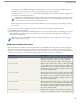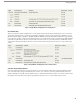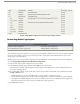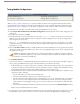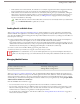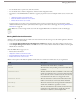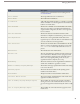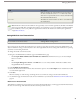User guide
Testing Mobile Congurations
User Permissions Needed
"View Setup and Configuration"To view mobile data sets:
"Manage Mobile Configurations"To test mobile configurations:
When you create a mobile configuration, you specify a total data size limit for the configuration. The total data size limit
prevents Salesforce from sending too much data to the mobile devices of users assigned to the mobile configuration. After
defining the data sets, it is important to test the mobile configuration to make sure the total data size limit is not exceeded.
To estimate the size of the data set that the mobile configuration will deliver to a user's device:
1.
Click Setup ➤ Mobile Administration ➤ Mobile Configurations, and click the name of the mobile configuration you
want to test.
2. In the Data Sets related list, click Edit.
3. In the Test Data Size section, click the lookup icon next to the Select a user field to choose the user you want to test.
While users must be mobile-enabled in order to assign them to mobile configurations, you can test the configuration's
data size against any user account.
The Select a user field defaults to the name of the user currently logged in; however, it is important to test a mobile
configuration with the accounts of users who will actually be assigned to the configuration, particularly users who own a
large number of records.
4. Select the Include metadata checkbox to include metadata in the estimate. Metadata consists of page layout and schema
information, and the amount of metadata sent to a device can be very high depending on the size of your organization and
the complexity of its setup.
Caution: It might take a while for Salesforce to calculate the metadata size in addition to the data size. Even if
you choose to hide the metadata in your test results, the metadata is still factored into the total data size when the
mobile device synchronizes with Salesforce.
5. Click Estimate Data Size.
The size of each data set is calculated. Results display in the hierarchy tree, which is the left pane of the data set region at
the top of the page. Additional results appear in the Test Data Size section below the hierarchy.
• In the hierarchy tree, two numbers appear next to each data set. The first represents the number of records generated
by the data set, and the second represents the total size of the data set in bytes or kilobytes. This breakdown is useful
for identifying which data sets might require additional filtering criteria to reduce the size.
• The Test Data Size section provides an estimate of the data that the current mobile configuration would deliver to the
selected user's device, including:
• The size and number of records for each mobilized object.
• The total mobilized data set, which is the sum of all the object records.
• The size and number of the marked records associated with the user's account. A marked record is a record that is
not part of a user's mobile configuration; the user downloaded the record to his or her device through an online
search, and the record was flagged so that it gets sent to the user's device every time the device synchronizes with
Salesforce.
• The size of the metadata that would be sent to the device for the user, if you selected the Include metadata checkbox.
• Reports are not included in the data size estimate.
6. Compare the test results to the total data size limit that was set for the configuration; the limit is located in the top of the
Test Data Size section. Click the size limit to increase or decrease the value on the Edit Mobile Configuration page.
24
Testing Mobile Configurations