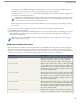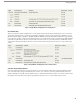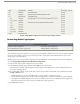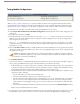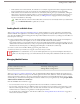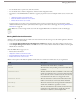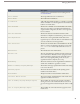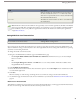User guide
Creating Mobile List Views
User Permissions Needed
"View Setup and Configuration"To view mobile devices and users:
"Manage Mobile Configurations"To manage mobile custom views:
For each mobile configuration, you can define up to ten mobile custom views per object that are pushed to the devices of users
assigned to the configuration. To create a mobile custom view:
1.
Click Setup ➤ Mobile Administration ➤ Mobile Configurations, and then click the name of a mobile configuration.
To learn how to set up a mobile configuration, see Creating Mobile Configurations on page 14.
2. Scroll down to the Mobile Views related list.
3. Choose an object type from the Select an object drop-down list, and then click New Mobile View. Only objects included
in the mobile configuration's data set appear in the drop-down list. You cannot create mobile views for the user object.
4. Enter the view name.
Because display space on mobile devices is limited, the maximum length of a mobile view name is 30 characters.
5. In the Specify Filter Criteria section, enter conditions that the selected items must match, for example, Amount is
greater than $100,000.
a. Choose a field from the first drop-down list.
b. Choose an operator. For descriptions of each operator, see "Filter Operators" in the Salesforce online help.
c. In the third field, enter the value to match.
For tips on entering filter values, see "Tips for Entering Filter Criteria" in the Salesforce online help. You can also use
special date values in your filter criteria.
d. Select Match All if items in the mobile view should match all the criteria you entered. Select Match Any if items in
the mobile view should match any of the criteria you entered. Mobile custom views do not support advanced filtering
options.
6. In the Select Fields to Display section, select the fields to use as display columns.
The default fields are automatically selected. You can choose up to two different columns of data fields to display in your
mobile custom view.
7. In the Define Sort Order section, optionally set a primary and secondary sort order for the view.
a. Select a field in the Order By drop-down list. You can sort by fields that have been excluded from the object's mobile
page layout.
b. Set the sort order to Ascending or Descending.
8. Click Save.
Note: The mobile client application for iPhone does not currently support mobile views.
23
Creating Mobile List Views