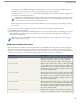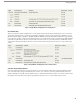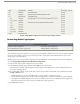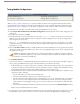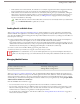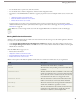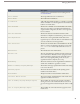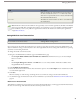User guide
if the settings are Last Modified Date and Descending, Salesforce transfers the most recently modified records to
mobile devices and removes the same number of records that were least recently modified.
If you selected the None (Search Only) Filter by Record Ownership option, the limit you set does not apply because
no records are automatically synchronized.
Tip: Do not use Set Max Record Limit in place of filters. Only use Set Max Record Limit as a safety mechanism,
and use filters as the primary means of limiting the number of records on a mobile device. This ensures that
your mobile users receive the correct records on their devices.
Because of the memory restrictions of mobile devices, Salesforce prevents a single query from returning more than
2,500 records.
6. Be sure to test your mobile configuration to make sure the data does not exceed the total data size limit.
7. Click Done when you are finished.
8. After creating mobile configurations and defining the data sets, send a mass email to mobile users explaining how to register
their mobile devices. The registration process creates device records in Salesforce, which allows you to manage your
organization's mobile devices.
Tip: You can specify which fields the mobile client application displays. For more information, see Customizing
Mobile Page Layouts on page 22.
Merge Fields for Mobile Filter Criteria
Some of the "$User" in the Salesforce online help merge fields are only available when defining filters for mobile configurations.
You can use these merge fields to synchronize records where the user is linked to a record but is not the record owner. For
example, you can send cases created by the current user to the mobile device, or you can send records to the device where the
current user is referenced in a custom field. The following table describes the available user merge fields:
DescriptionMerge Field
References the ID of the current user. This merge field can
be applied to fields that contain a user lookup. The valid
operators for this merge field are Equals and Not Equal To.
$User.UserID
References the username of the current user. This merge field
can be applied to any text or lookup field, except picklists. The
$User.Username
valid operators for this merge field are Equals, Not Equal To,
Greater Than or Equal, Less Than or Equal, Contains, Does
Not Contain, and Starts With.
References the first name of the current user. This merge field
can be applied to any text or lookup field, except picklists. The
$User.Firstname
valid operators for this merge field are Equals, Not Equal To,
Greater Than or Equal, Less Than or Equal, Contains, Does
Not Contain, and Starts With.
References the last name of the current user. This merge field
can be applied to any text or lookup field, except picklists. The
$User.Lastname
valid operators for this merge field are Equals, Not Equal To,
Greater Than or Equal, Less Than or Equal, Contains, Does
Not Contain, and Starts With.
References the first and last name of the current user. This
merge field can be applied to any text or lookup field, except
$User.Fullname
19
Defining Data Sets