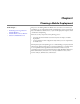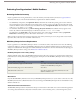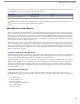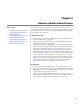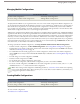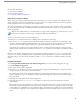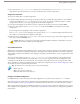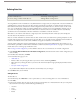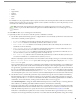User guide
• Leads
• Opportunities
• Products
• Solutions
• Tasks
• Users
For child data sets, the popup window only lists objects that relate to the selected parent data set. Salesforce automatically
transfers parent records of objects if that type of parent record is anywhere in the data set, even if the parent object is not
connected to the child object in the hierarchy.
Note: The mobile client application for iPhone does not currently support person accounts, cases, solutions,
products, or price books. The mobile client application for Windows Mobile does not currently support cases or
solutions.
4. Click OK. The data set you created appears in the hierarchy.
5. Optionally, use filters to restrict the records that a parent or child data set includes:
a. Use the Filter by Record Ownership options to configure Salesforce to automatically synchronize records based on the
owner of the record. The possible options are:
• All Records: Salesforce automatically synchronizes all records the user can access.
• User's Records: Salesforce automatically synchronizes all records the user owns.
• User's Team's Records: Salesforce automatically synchronizes all records owned by the user and the user's
subordinates in the role hierarchy.
• User's Account Team's Records: Salesforce automatically synchronizes accounts for which the user is an
account team member, but does not include accounts owned by the user.
• User's Sales Team's Records: Salesforce automatically synchronizes opportunities for which the user is a
sales team member, but does not include opportunities owned by the user.
• None (Search Only): Salesforce does not automatically synchronize any records for this data set; however, users
can use their mobile devices to search all of the records they can access.
Salesforce only displays options that relate to the selected data set. For example, selecting an account data set displays
the User's Account Team's Records option, while selecting an opportunity data set displays the User's Sales
Team's Records option.
If your mobile needs for an object require a combination of the available record ownership filters, you can add the same
object data set up to four times on the same hierarchy level. For example, a sales manager might want to synchronize
his opportunities, opportunities owned by his subordinates, and opportunities for which he is a sales team member. In
this case, you would add an opportunity data set and select User's Team's Records, then add a second opportunity
data set at the same level in the hierarchy and select User's Sales Team's Records. Note that objects with only
one ownership filter option, such as Case Comment, cannot be added multiple times at the same level of the hierarchy.
b. Set the filter criteria to automatically synchronize only records that meet specific criteria in addition to the Filter by
Record Ownership option you selected. For example, you can set the filter to only include opportunity records with
amounts greater than $50,000, or contact records with the title "Buyer." Several $User global variables are available in
mobile filters; for more information, see Merge Fields for Mobile Filter Criteria on page 19.
Click Advanced Options to change the default AND relationship between each filter. For tips on entering advanced
filter conditions, see "Working with Advanced Filter Conditions" in the Salesforce online help.
c. To prevent a single data set from consuming all the memory on a mobile device, select the second radio button under
Set Max Record Limit and enter the maximum number of records this data set can transfer to mobile devices. Use the
Order By and Sort drop-down lists to specify which records are synchronized if the data size limit is exceeded.
If the limit is reached, Salesforce updates the records currently on the mobile device approximately every 20 minutes,
and replaces the records approximately every 24 hours in accordance with the Order By and Sort settings. For example,
18
Defining Data Sets